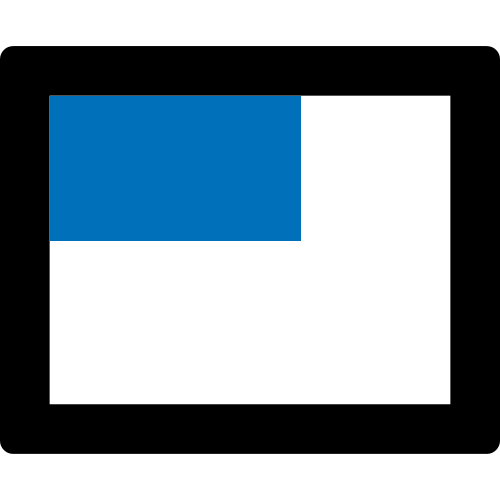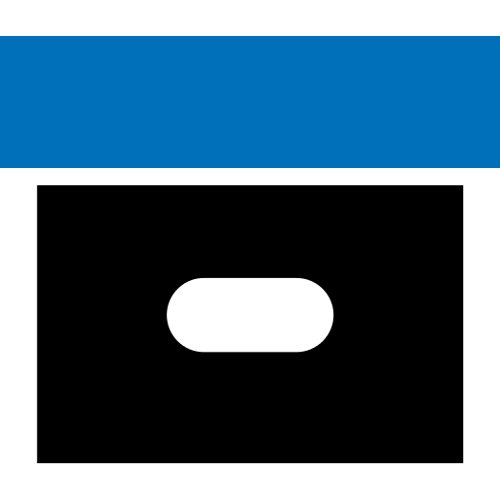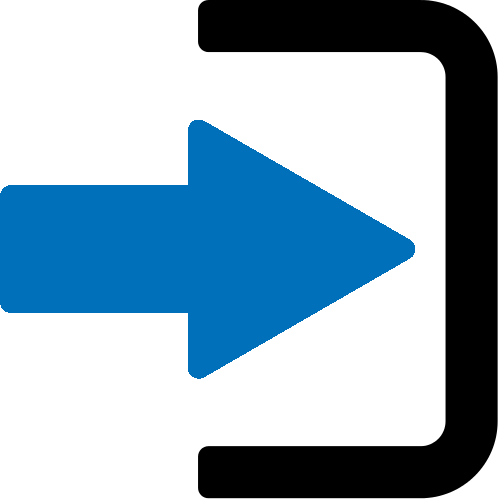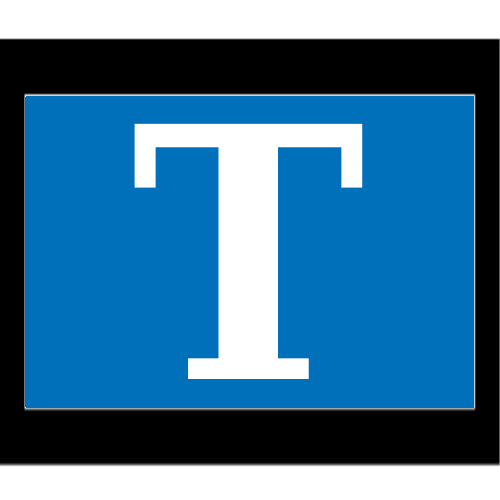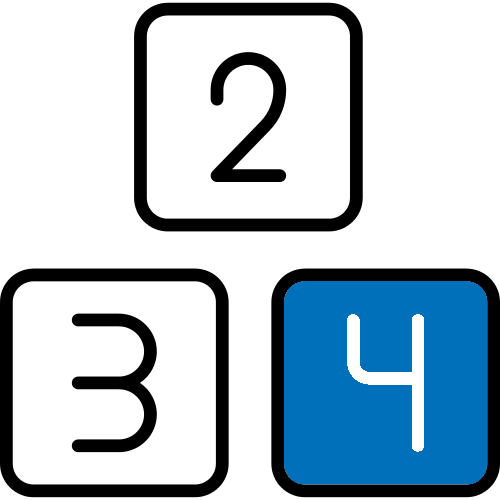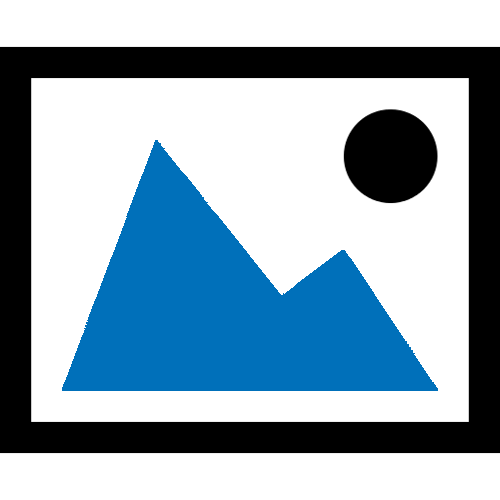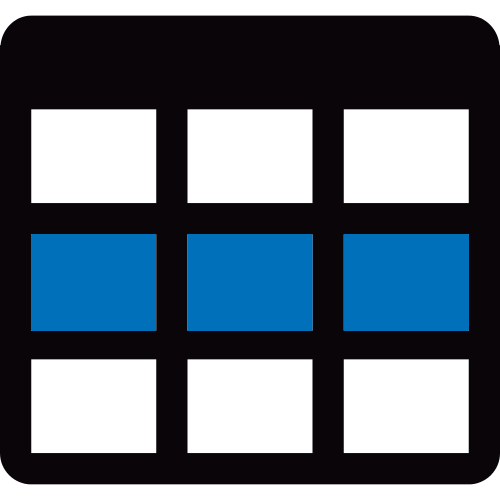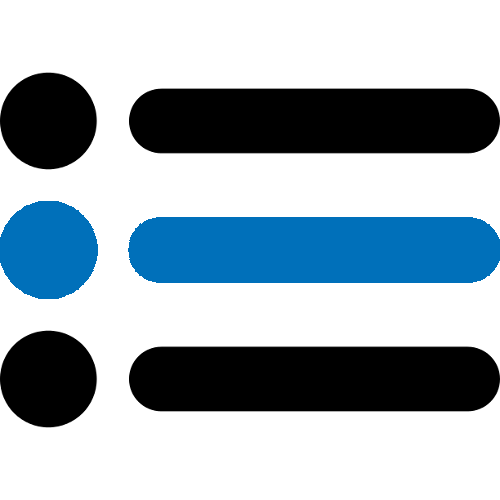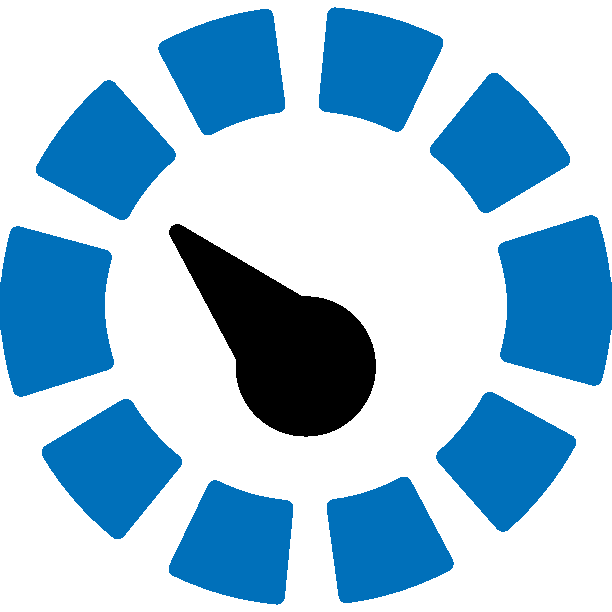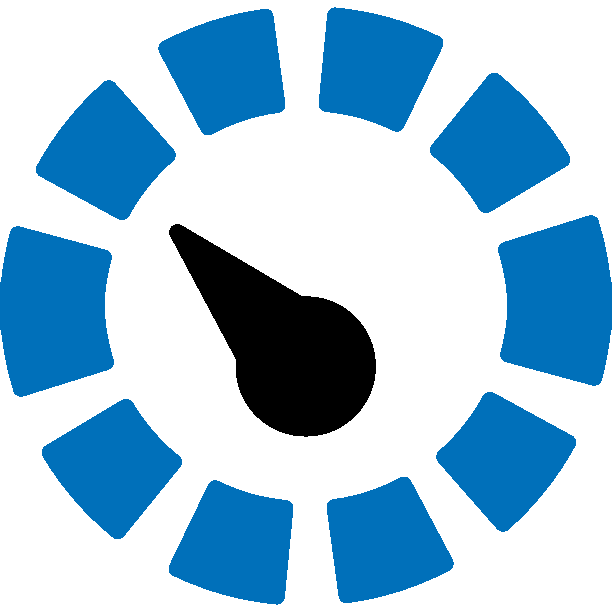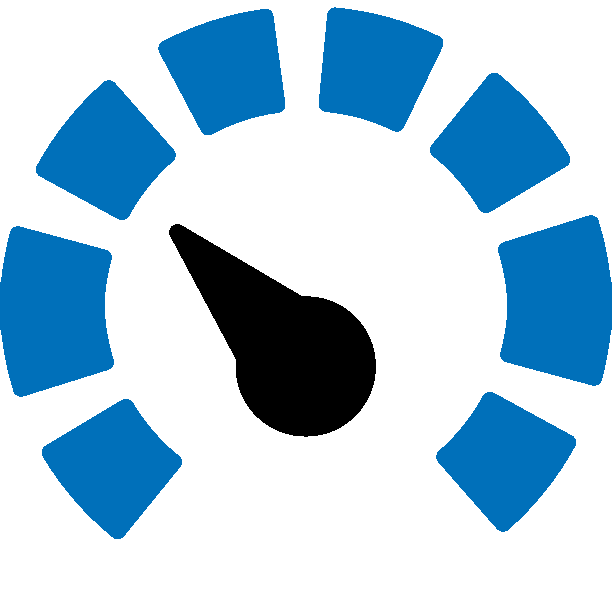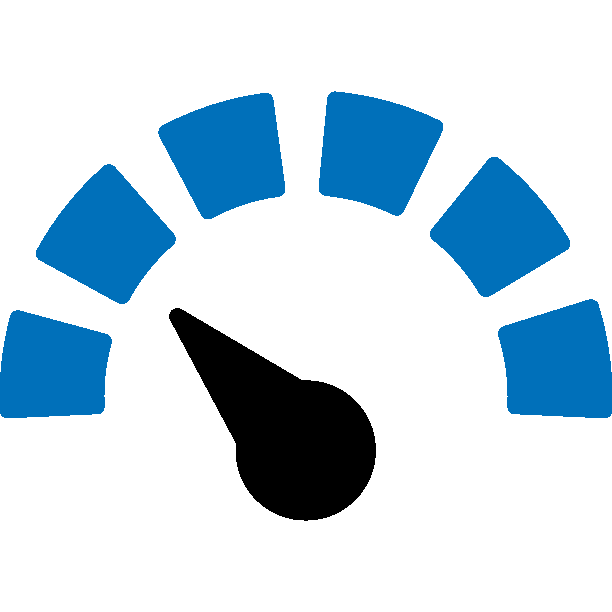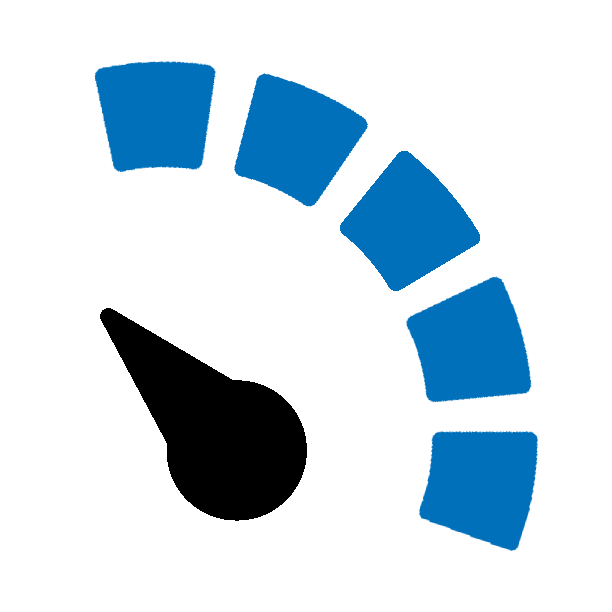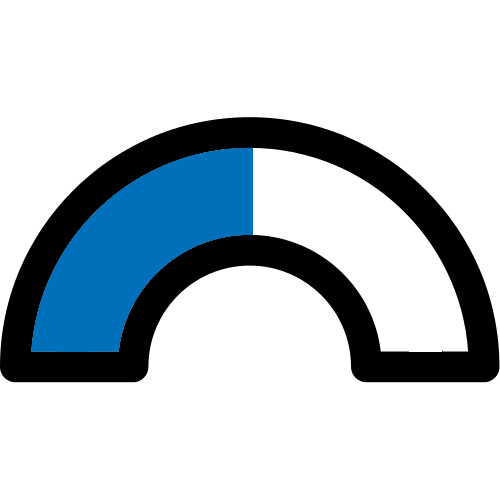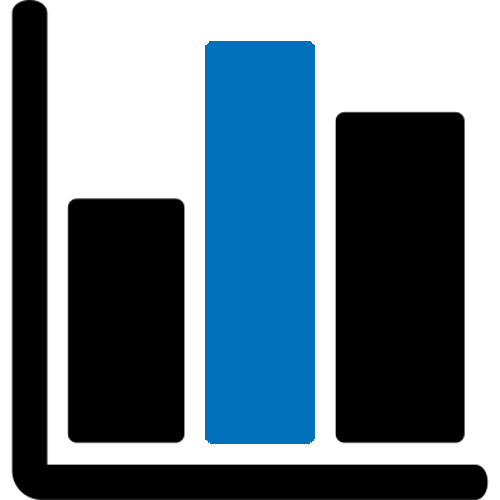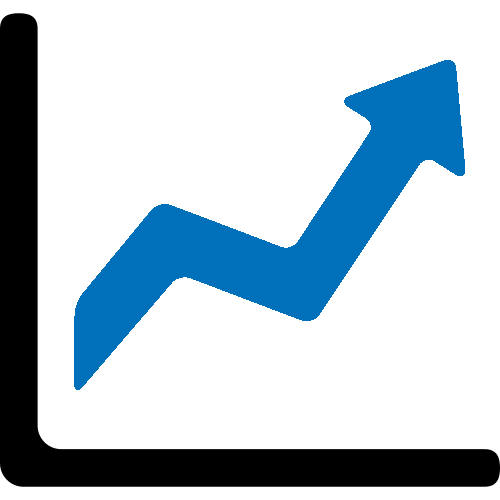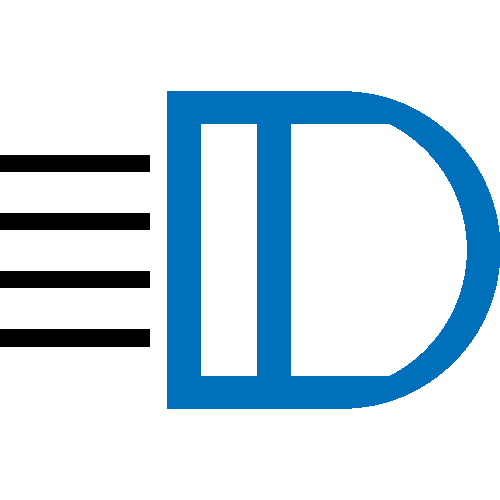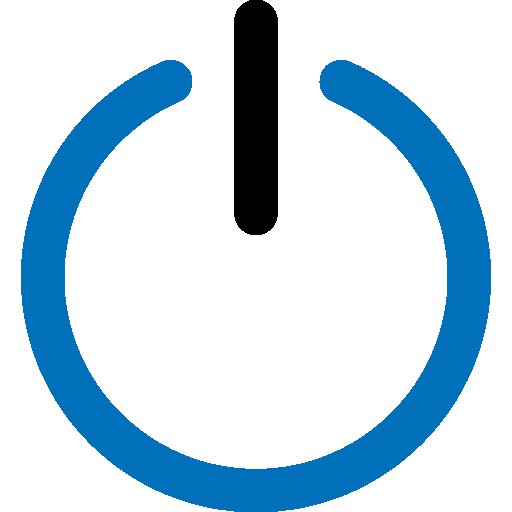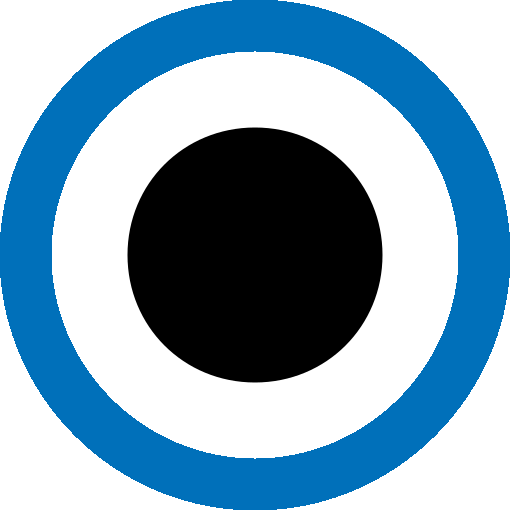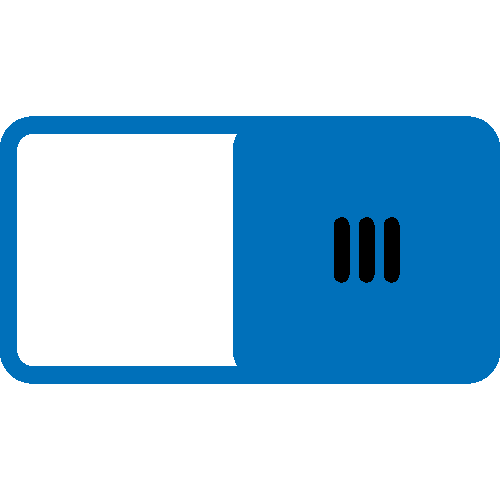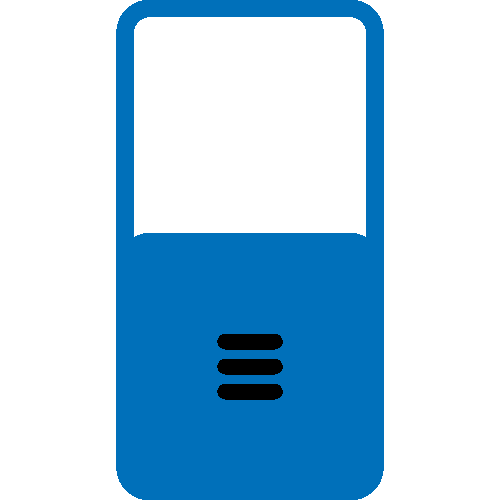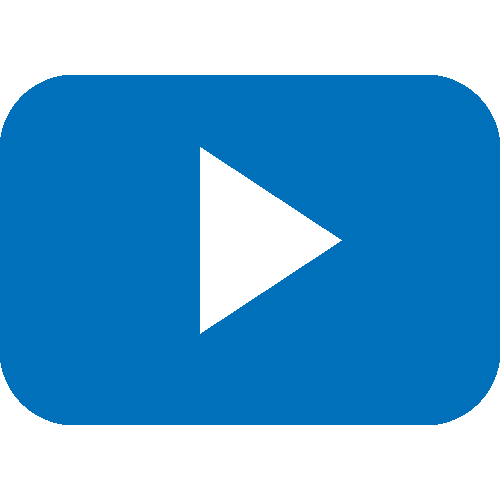The design tool provides various objects that can be used to design a project.
We can divide the objects in two main categories: General (or tree) objects and palette objects.
The general objects are the "root" objects and can be found in the project tree. The following general objects are available: •Page •Virtual Keyboard |
Palette objects are "child" objects that can be dragged from a palette into root objects or other palette objects to create object hierarchy. The palette objects contain again two categories: Containers and the objects that are to be placed inside a container: Container ObjectsCommon ControlsMeasurement ControlsLamps and SwitchesSpecial Controls |
After creating a project, one page will be automatically created. To create a new page, do a right click on the Pages node in the project tree and select New Page. To open a page double click on the page in the project tree. The page will then open in the designer area. To add objects to a page, a frame has to be added to the page. To do that drag a frame from the Palette's Container section to the page in the designer area. Note: Only frames can be added to pages directly. All other objects can only be dragged in a frame. After that, any other object from the palette can be dragged to the frame. Note: Objects can also be dragged and dropped to the objects in the project tree. |
After objects have been added, they can be customized. Customization happens by changing the object's properties. There are a lot of properties that are shared by a lot of object types and there are object specific properties. A list of common properties can be found here. To change behavior of an object, it is possible to configure actions for certain events. See here for a list of events and actions. For object specific objects visit the links to each object above. |