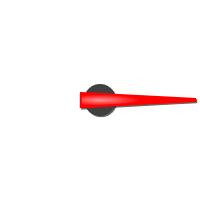The gauge object can be used to design gauges or other instruments requiring a needle (indicator).
The gauge shares many properties with other objects. Find a description of them here.
The angle of a gauge can be changed with the Angle property. For the full Gauge, Start and End Angle can be modified to change the range of the instrument as needed. For the other Gauges, only the Start Angle can be modified. The End Angle will be calculated depending on the range of the gauge (270, 180 or 90 °). |
Start AngleThe start angle of the meter can be defined with this property. The start angle's 0° position is at 3 o clock. Default value: 0° Possible values: 0° ... 360° See examples above End AngleThe end angle of the meter can be defined with this property. The start angle's 0° position is at 3 o clock. Default value: 0° Possible values: 0° ... 360° See examples above Deflection DirectionThe deflection direction defines how the value grows in the gauge. Either clockwise or anti clockwise. Default value: ClockWise Possible values: ClockWise or AntiClockWise Needle Color (Theme dependent)With this property the color of needle can be defined. Note: This property has no effect if a Needle Image is used. Note: See also common properties Color Above Maximum and Color Below Minimum which also have an influence on the needle color. Default value: White (RGB 255,255, 255, 255) Possible values: Any 24Bit ARGB color Needle Image (Theme dependent)Instead of the automatically drawn needle, a needle image can be assigned to the gauge to show a different kind of indicator. The needle image should have the same size as the gauge and the needle in the image should always point to the 3 o'clock position. Note that the image will be rotated around its center, so place the needle accordingly. Example needle image:
Default value: No image Possible values: Any image with supported format (bmp, jpeg, png, svg) Note: To make the needle image look good when rotated, it is recommended to use scalable vector images (SVG). This prevents steps or anti aliasing artifacts.
Needle Thickness FactorWith this property the thickness of the needle can be modified. The reference value (which equals a factor of 1) is the radius of the gauge object.
Default value: 0.04 Possible values: 0.0 ... 1.0 Draw Arc (Theme dependent)The arc is a small colored line around the gauge (see Arc Color below). With this property the drawing of the arc can be enabled or disabled. Default value: Disabled Possible values: Enabled or disabled Arc Color (Theme dependent)The color of the arc of the gauge (see above). Default value: Cyan (RGB 255,0, 255, 255) Possible values: Any 24Bit ARGB color Arc Width Factor (Theme dependent)The width of the arc can be modified. The reference value (which equals a factor of 1) is the radius of the gauge object. Default value: 0.03 Possible values: 0.0 ... 1.0 Draw Ticks (Theme dependent)Ticks (small lines as value indicators) can be drawn around the gauge. With this property the drawing of the ticks can be enabled or disabled. Default value: Enabled Possible values: Enabled or disabled Draw Minor Ticks (Theme dependent)Ticks (small lines as value indicators) can be drawn between the "major" ticks around the gauge. With this property the drawing of the minor ticks can be enabled or disabled. Default value: Enabled Possible values: Enabled or disabled Tick Color (Theme dependent)The color in which the gauge's ticks are drawn. Default value: Light grey (255,204,204,204) Possible values: Any 32Bit ARGB color Minor Tick Color (Theme dependent)The color in which the gauge's minor ticks are drawn. Default value: Light grey (255,204,204,204) Possible values: Any 32Bit ARGB color Number Of Ticks (Theme dependent)The ticks around the gauge are evenly spread. The number of ticks can be defined with this property. Default value (Gauge): 12 Default value (Gauge 270): 9 Default value (Gauge 180): 7 Default value (Gauge 90): 3 Possible value: 0 ... 360 Number Of Minor Ticks (Theme dependent)The minor ticks between two "major" ticks are evenly spread. The number of minor ticks between to "major" ticks can be defined with this property. Default value: 3 Possible value: 0 ... 360 Tick Height Factor (Theme dependent)The height of the ticks can be modified. The reference value (which equals a factor of 1) is the radius of the gauge object. Default value: 0.2 Possible values: 0.0 ... 1.0 Tick Width Factor (Theme dependent)The width of the ticks can be modified. The reference value (which equals a factor of 1) is the radius of the gauge object. Default value: 0.02 Possible values: 0.0 ... 1.0 Minor Tick Height Factor (Theme dependent)The height of the minor ticks can be modified. The reference value (which equals a factor of 1) is the radius of the gauge object. Default value: 0.08 Possible values: 0.0 ... 1.0 Minor Tick Width Factor (Theme dependent)The width of the minor ticks can be modified. The reference value (which equals a factor of 1) is the radius of the gauge object. Default value: 0.01 Possible values: 0.0 ... 1.0 Draw Tick Point (Theme dependent)With this property the drawing of the tick points can be enabled or disabled. Default value: Enabled Possible values: Enabled or disabled Tick Point Size Factor (Theme dependent)With this property the size of the tick points can be modified. The reference value (which equals a factor of 1) is the radius of the gauge object. Default value: 0.06 Possible values: 0.0 ... 1.0 Tick Point Color (Theme dependent)With this property the color in which the gauge's tick points are drawn. Default value: Light grey (255,204,204,204) Possible values: Any 32Bit ARGB color Tick Point Format (Theme dependent)The format in which the gauge's tick points are drawn. Default value: Oval Possible values: Oval, Rect(-angle) Draw Values (Theme dependent)Values can be drawn at the end of the ticks around the gauge. With this property the drawing of the values can be enabled or disabled. Default value: Enabled Possible values: Enabled or disabled Values Distance Factor (Theme dependent)The distance of the values from the ticks can be modified. The reference value (which equals a factor of 1) is the radius of the gauge object. Default value: 0.12 Possible values: 0.0 ... 1.0 Font Auto Scaling (Theme dependent)With this property the automatic scaling of the values next to the ticks can be enabled or disabled. If enabled, the Font size will increase with the size of the object. Please note that the size defined in the Font Attribute is disregarded for the font scaling if this property is enabled. Default value: Enabled Possible values: Enabled or disabled. Font Scaling Factor (Theme dependent)The scaling factor of the values can be modified. The reference value (which equals a factor of 1) is the radius of the gauge object. Please note that the size defined in the Font Attribute is disregarded for the font scaling. Default value: 0.09 Possible values: 0.0 ... 1.0
Offset, Scale, Offset 2Two offsets and a scale value can be defined that will be used in the following way: displayed value = (original value + Offset 1) * scale + Offset 2 offsets: Default value: 0 Possible values: -2147483648.0 ... 2147483647.0
scale: Default value: 1 Possible values: -2147483648.0 ... 2147483647.0
Draw Boundary Bar (Theme dependent)A colored bar can be drawn around the gauge. The bar is divided in 3 regions, following the min and max value settings. With this property the drawing of the boundary bar can be enabled or disabled. Default value: Enabled Possible values: Enabled or disabled Boundary Bar Width Factor (Theme dependent)The width of the Boundary Bar can be modified. The reference value (which equals a factor of 1) is the radius of the gauge object. Default value: 0.02 Possible values: 0.0 ... 1.0 Draw Digital Value (Theme dependent)A digital values can be drawn inside the gauge. With this property the drawing of the digital value can be enabled or disabled. Default value: Enabled Possible values: Enabled or disabled Digital Value Font Scaling Factor (Theme dependent)The scaling factor of the digital value can be modified. The reference value (which equals a factor of 1) is the radius of the gauge object. Default value: 0.25 Possible values: 0.0 ... 1.0 Digital Value Background X Offset Factor (Theme dependent)The horizontal position of the digital value box inside the gauge can be modified. The reference value (which equals a factor of 1) is the radius of the gauge object. Default value: 0.35 Possible values: -1.0 ... 1.0 Digital Value Background Y Offset Factor (Theme dependent)The vertical position of the digital value box inside the gauge can be modified. The reference value (which equals a factor of 1) is the radius of the gauge object. Default value: 0.35 Possible values: -1.0 ... 1.0 Digital Value Background Width Factor (Theme dependent)The width of the digital value box inside the gauge can be modified. The reference value (which equals a factor of 1) is the radius of the gauge object. Default value: 0.45 Possible values: 0.0 ... 2.0 Digital Value Background Height Factor (Theme dependent)The width of the digital value box inside the gauge can be modified. The reference value (which equals a factor of 1) is the radius of the gauge object. Default value: 0.3 Possible values: 0.0 ... 2.0 |
The following events can be configured for the gauge object: •OnOpenForInput •OnEnabledWithFocus •OnEnabledWithoutFocus •OnValueChange •OnEnterValue •OnEnterNewValue •OnEscape See here for the descriptions of all events and possible actions that can be assigned. |