In the first step of the dialog to create a new project, it is possible to use a Sample project instead of the standard empty project.
Sample projects have pre-configured content. They will be created for the chosen device automatically by an automatic project conversion. The layout may not always be perfect. Most sample projects will look better in landscape orientation.
The number of sample projects included in the OPUS Projektor may vary.
For all samples we suggest to look behind the curtain to see how things are done. This way you will learn a lot from them.
Bar graph project
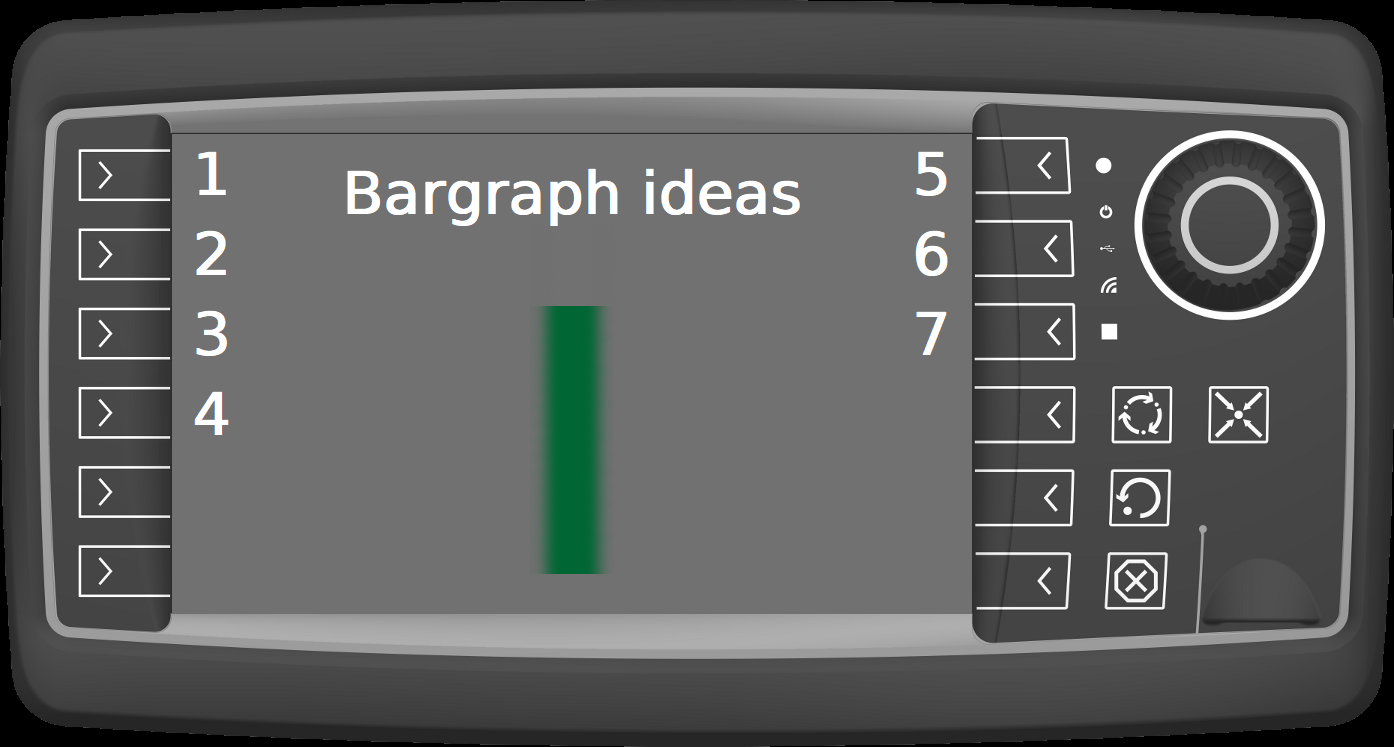
This project shows 7 different ideas how to use bar graphs in many different ways.
Calculator project
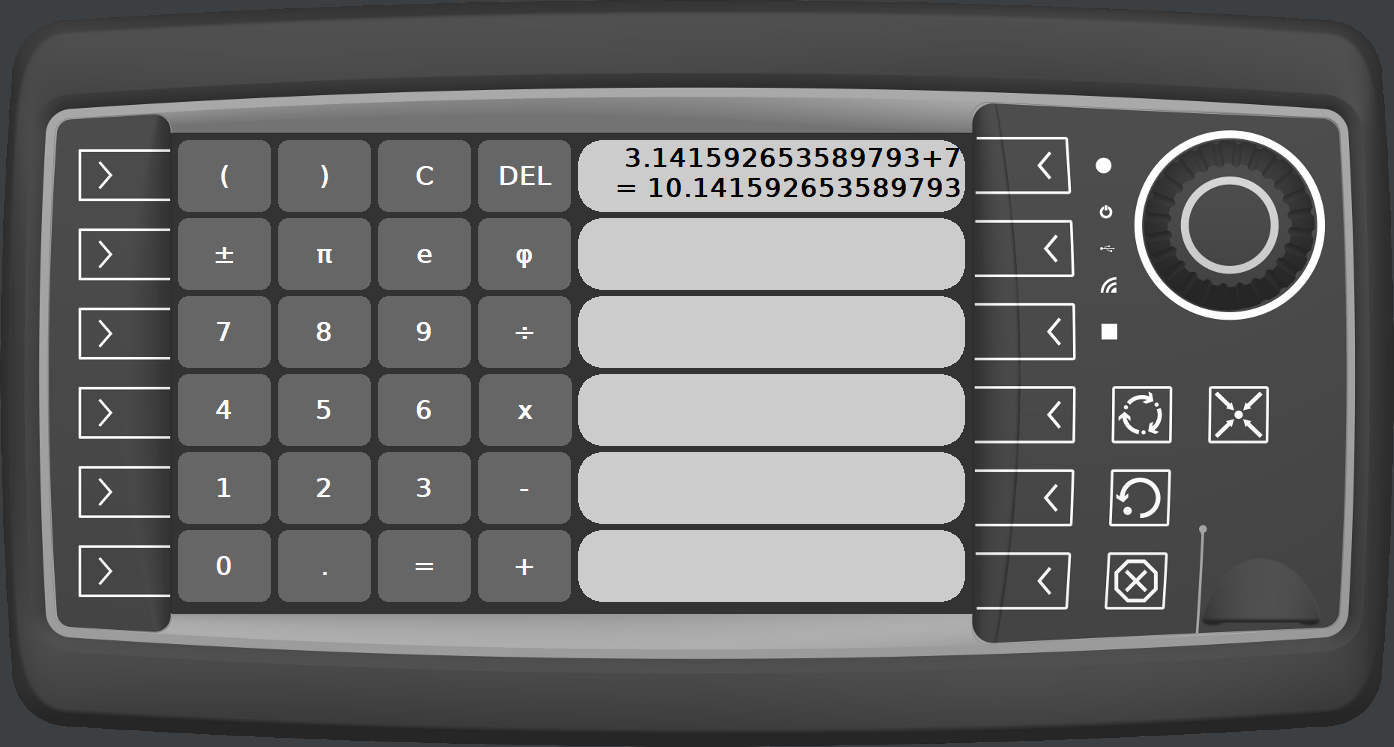
This project implements a working calculator. Use with caution, horrible accidents that happen because of erroneous calculations with this calculator are not our responsibility.
Dashboard project

This project shows a simple vehicle dashboard. The project is not automatically moving, so it needs scripts or an external data source to "come alive".
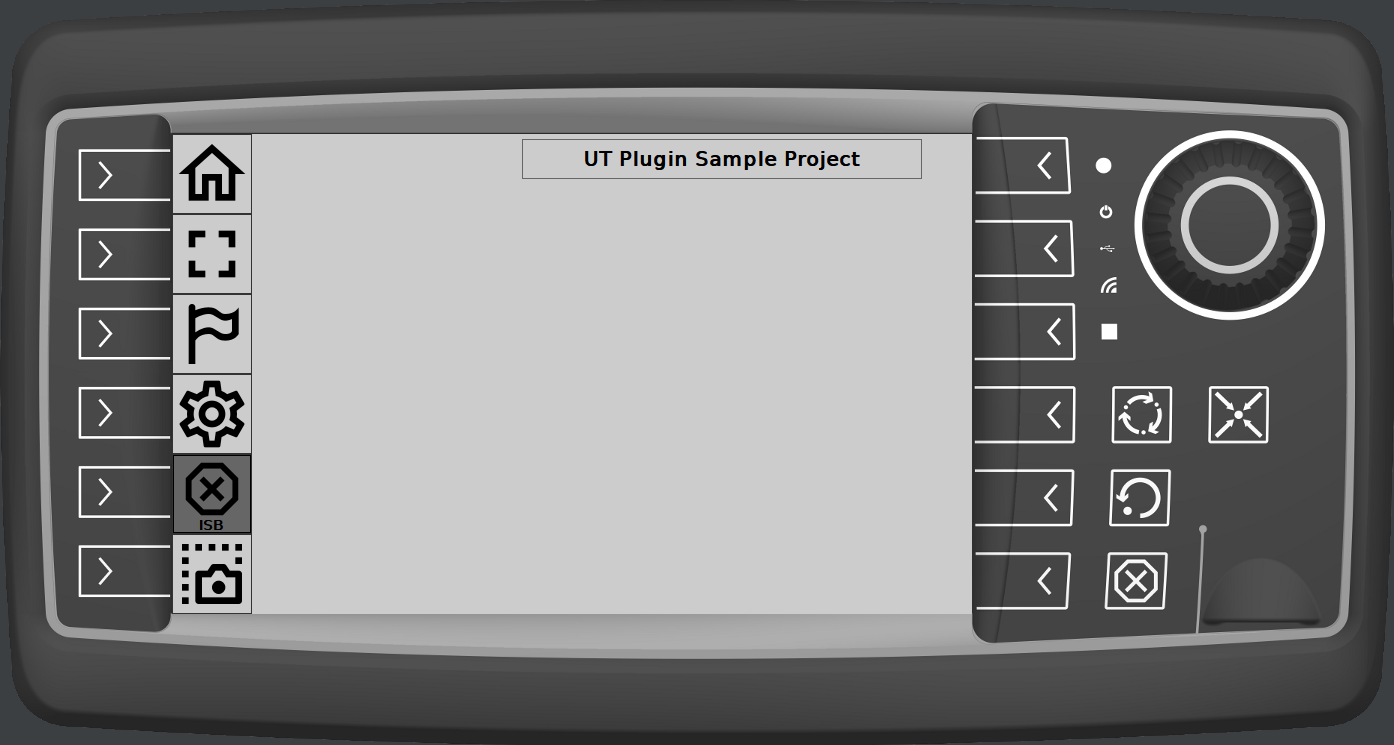
This project shows an exemplary implementation of the new UT plugin functionality. Check the UT variables documentation to learn how everything works.
Pong project
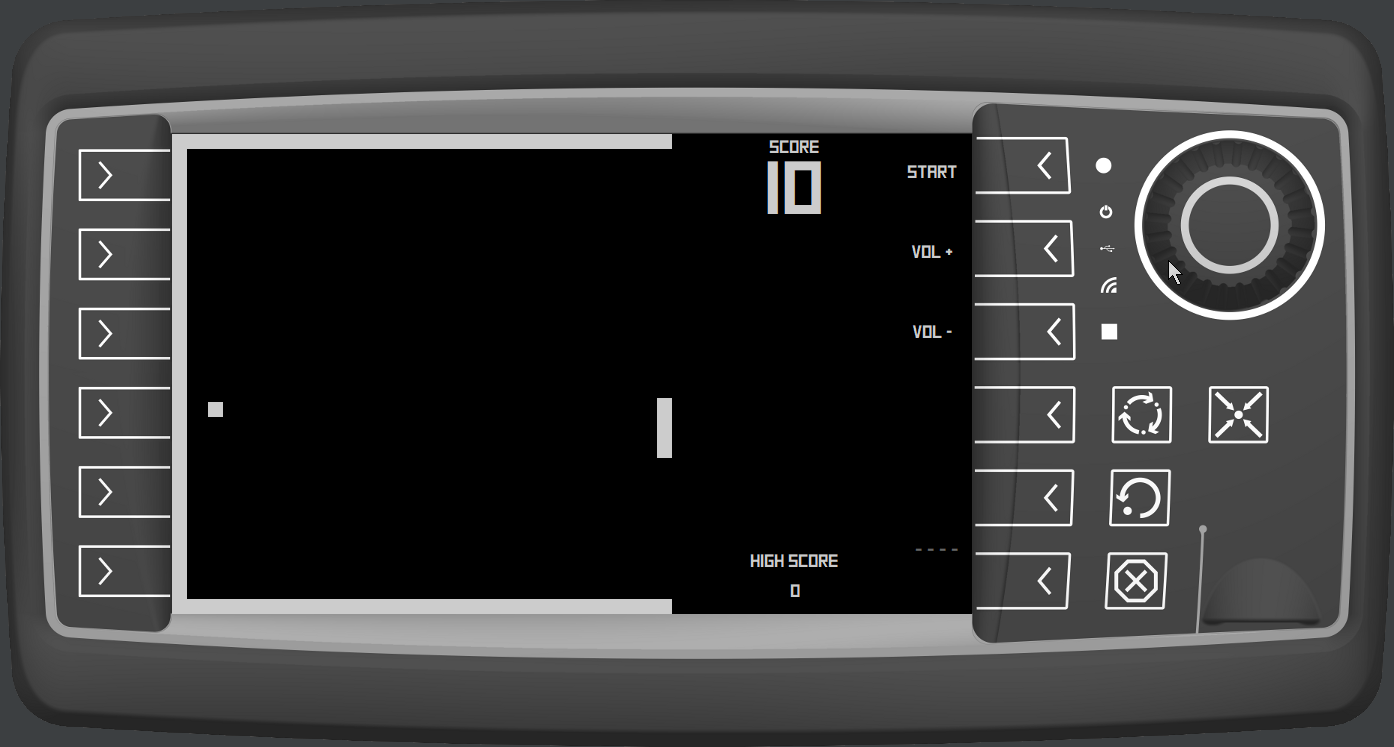
It's the latest in gaming technology, opening doors to the future. Welcome to 1972 on the OPUS devices. Keep the "ball" in the "field" to keep playing. But be careful, it gets faster and faster.
You need a device with Encoder to be able to play this. Or, alternatively, you implement a good control for touch screens and we will integrate it in future versions of the sample. Deal?
Simon Says project
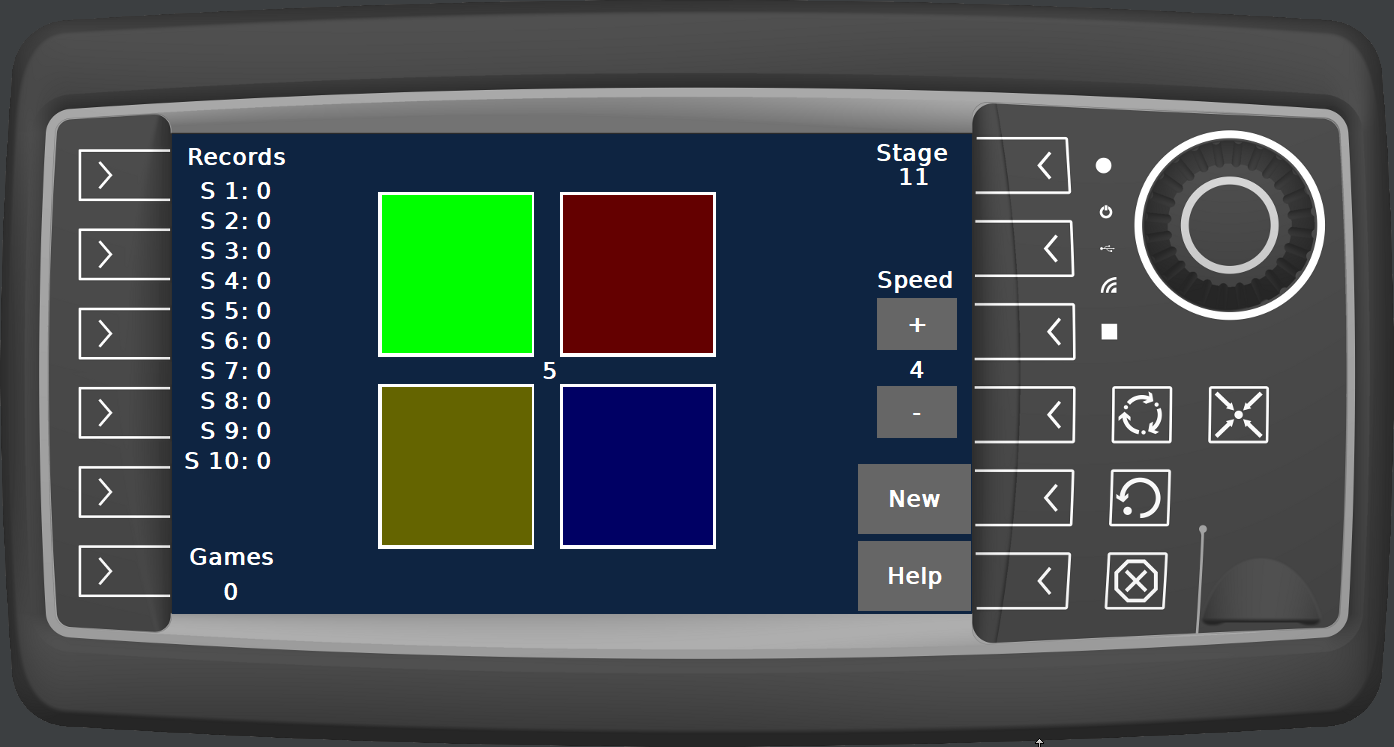
And here comes another blazing new title in the OPUS gaming software series. In this game you have to follow the series of colors by pressing them in the right order.
Sums game project
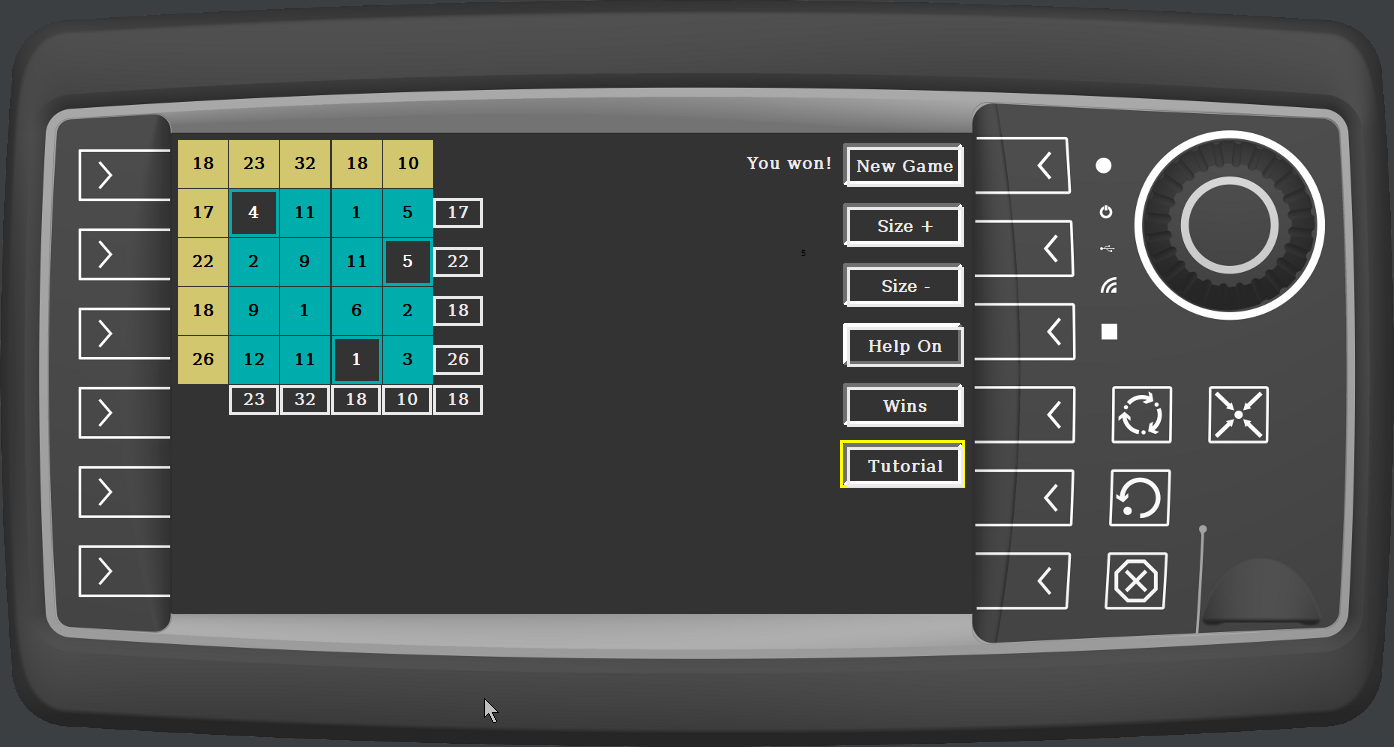
For the final installation in the OPUS game sample series finally a game that you actually might not know. The yellow numbers indicate the sums in the rows, columns and the diagonal.
Each (turqoise) number can be selected or de-selected to be part of the corresponding row / column / diagonal.
If the sum is correct, the yellow number will light up. If all numbers are correct, the game is won. For users that would need the calculator project at the same time, the sums of the currently selected numbers can be shown (with the Help On button).
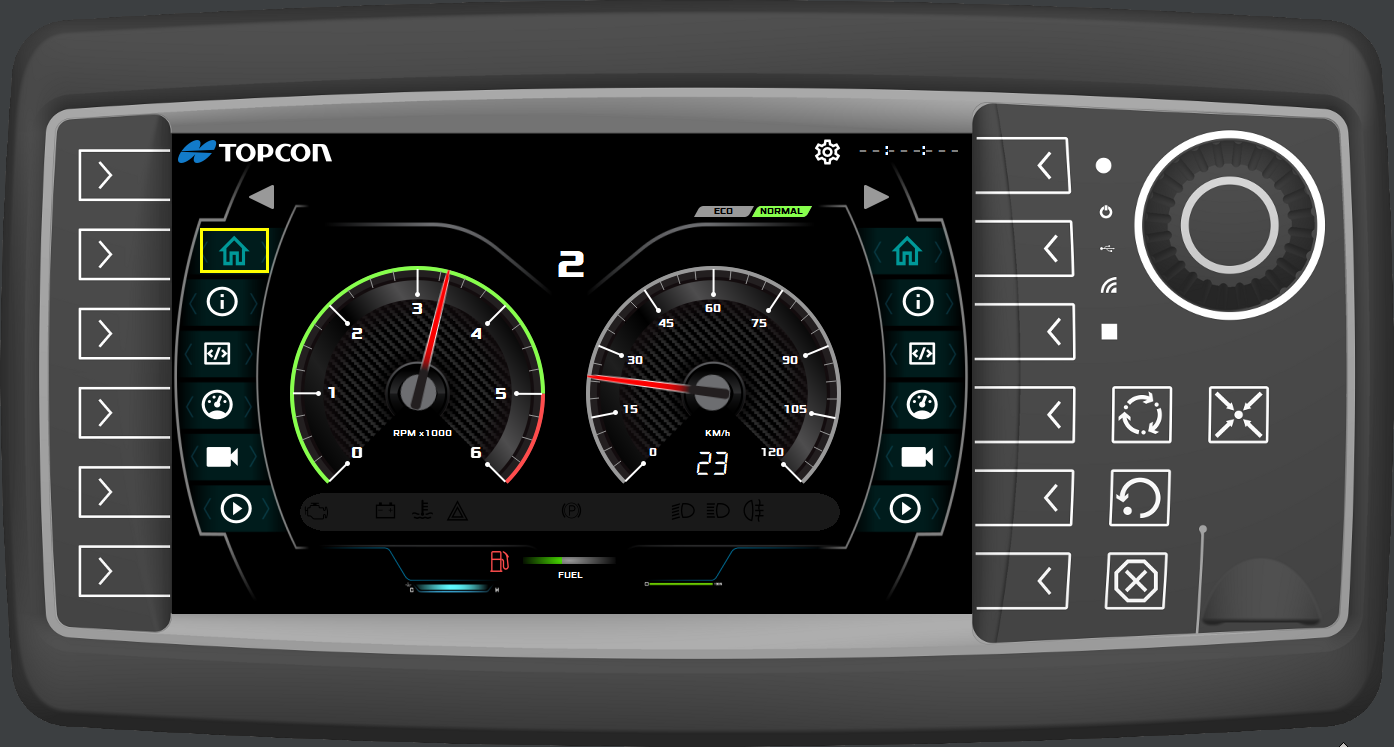
This project is a ready-to-use dashboard for a trade show, complete with moving needles and blinking icons. There are 6 pages, with a hardware and a software programming information screen, a dynamic gauge to see the flexibility of our objects, a camera page and a multimedia player that can play back a video. The project works for all devices, with the main focus on the B-series.
Welcome project
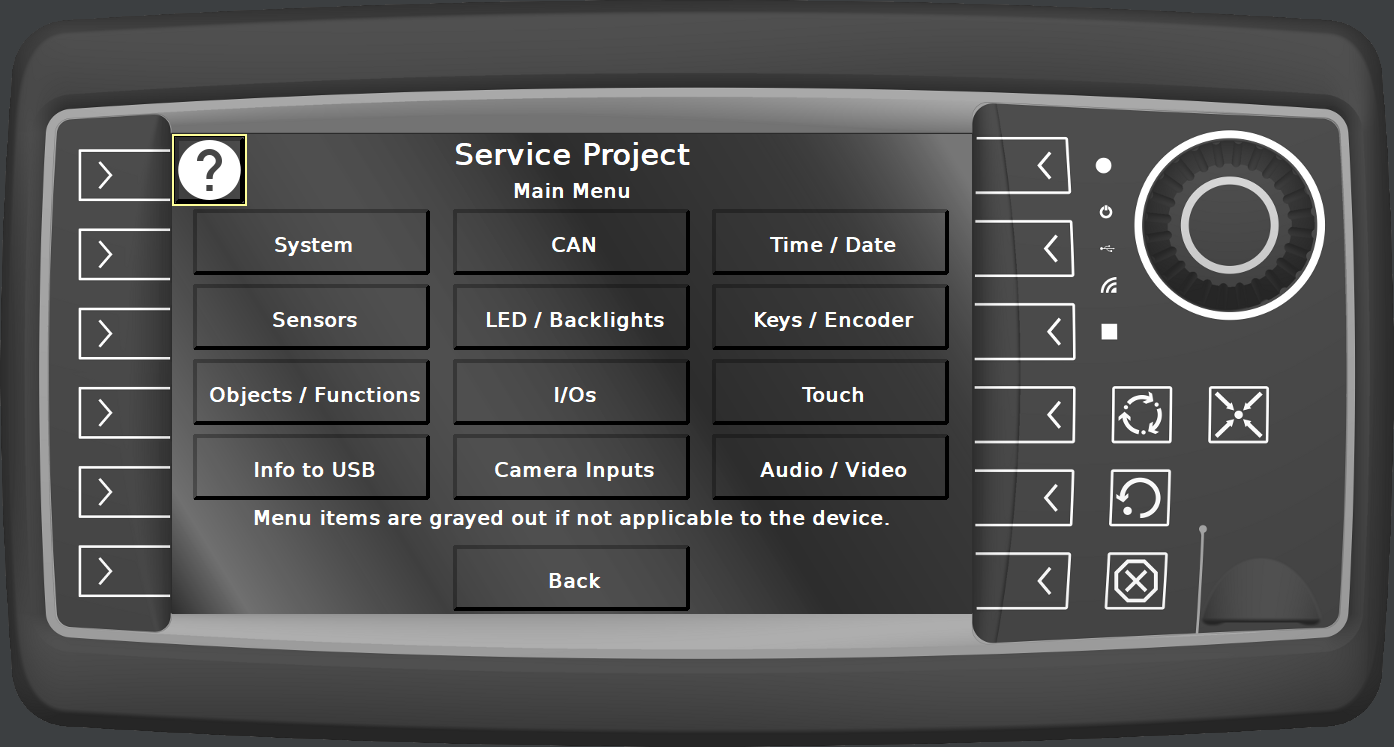
The Welcome Project is installed by default with each PClient on the devices. It contains updater settings and a service project which offers access to (almost) all functionalities of the device and the Projektor / PClient.
User Sample projects
Users can also create their own sample projects as a starting point for new project.
To create a sample project, select a project in the project tree and click the menu File -> Create Sample
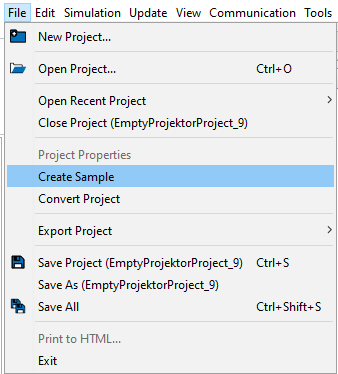
In the dialog, choose one of the sample project slots, give a name and, optionally, a description, and click Create.

The creation of the sample project will be confirmed in a dialog.
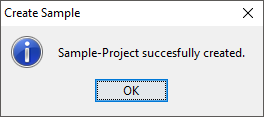
If a custom sample project slot is already used, the dialog will warn that the old sample project will be overwritten.
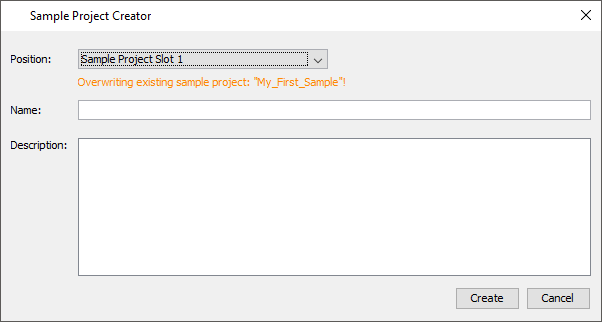
Now, a Custom folder is displayed in the new project dialog that contains the custom sample projects.
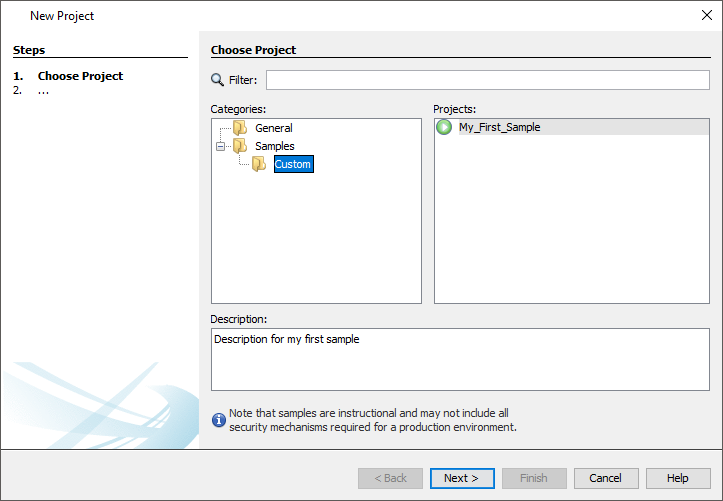
Please note: Depending on the exact version of the program, it is possible that a backup of the project is made when a sample project is created. This backup is created because of technical reasons. It can be deleted.