This chapter describes the available options that can be reached via the menu Tools -> Options.
General
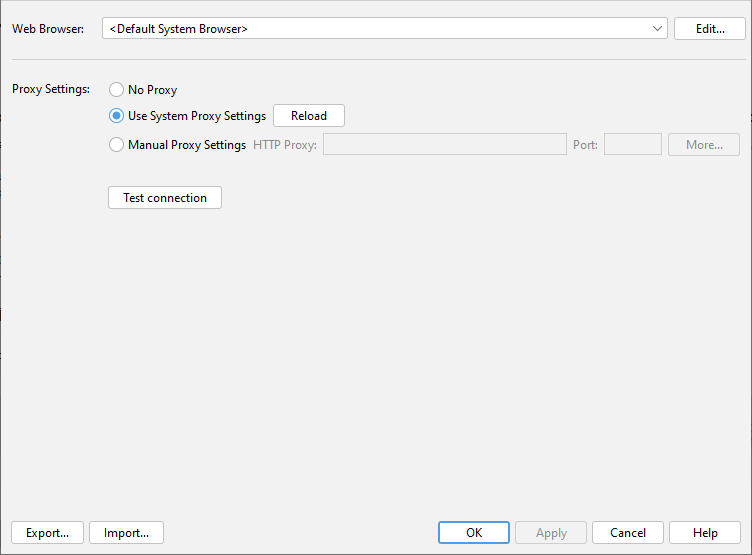
In the General tab the Web Browser used to open this HTML help can be selected. Additionally, proxy settings can be made for the online update and the report connection.
Editor
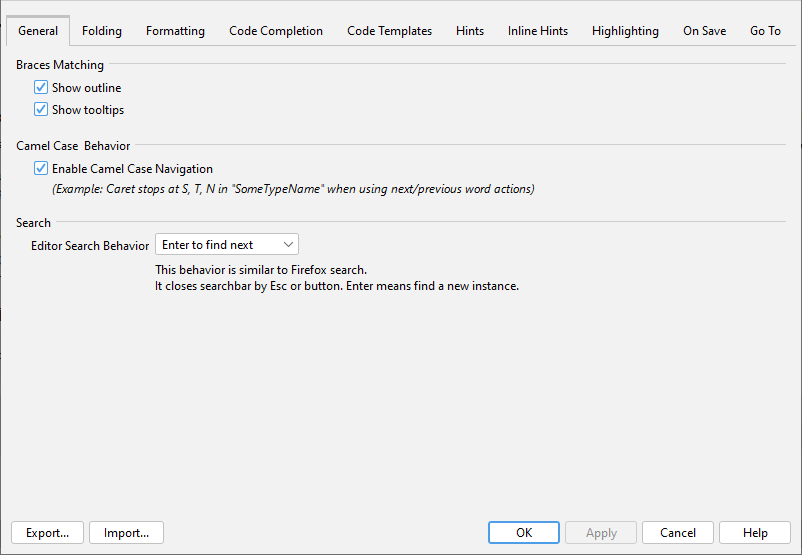
In the Editor tab the behavior of the JavaScript editor can be modified in great detail. Please refer to a Netbeans documentation for details, e.g. here.
Fonts & Colors
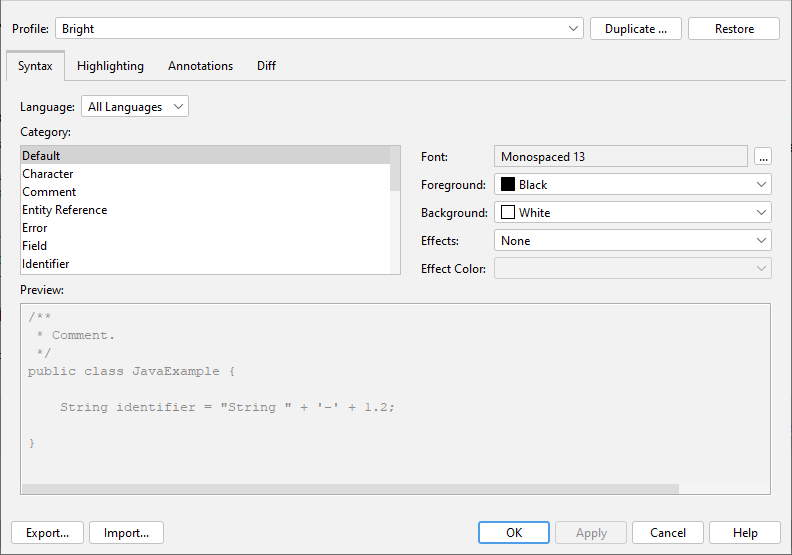
In the Fonts & Colors tab the appearance of the JavaScript editor can be modified in detail. Please refer to a Netbeans documentation for details.
Scene
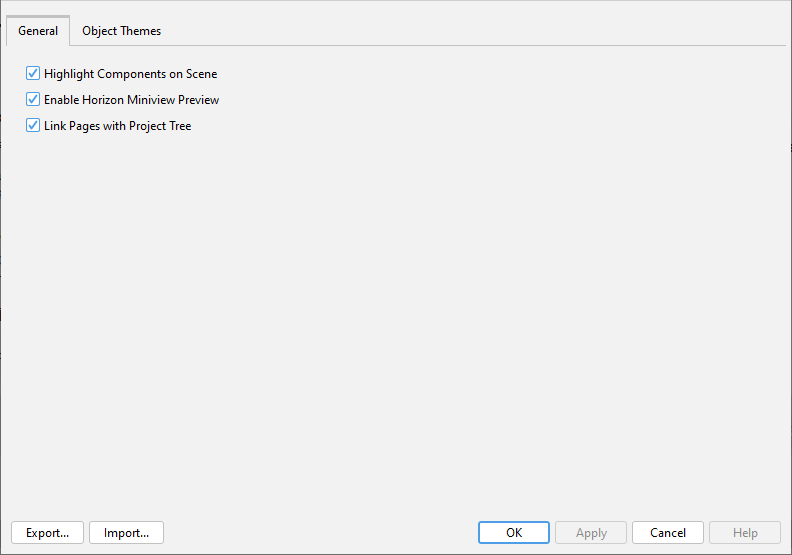
Highlight Components on Scene - Option to highlight components in the page editor when the mouse hovers over them.
Enable ISOBUS Miniview Preview - Miniview Preview in pages for ISOBUS projects.
Link Pages with Project Tree - When a tab is closed, the next open page will be selected in the tree with this option active.
For a description of the Object Themes please refer to the Object Themes chapter.
Appearance
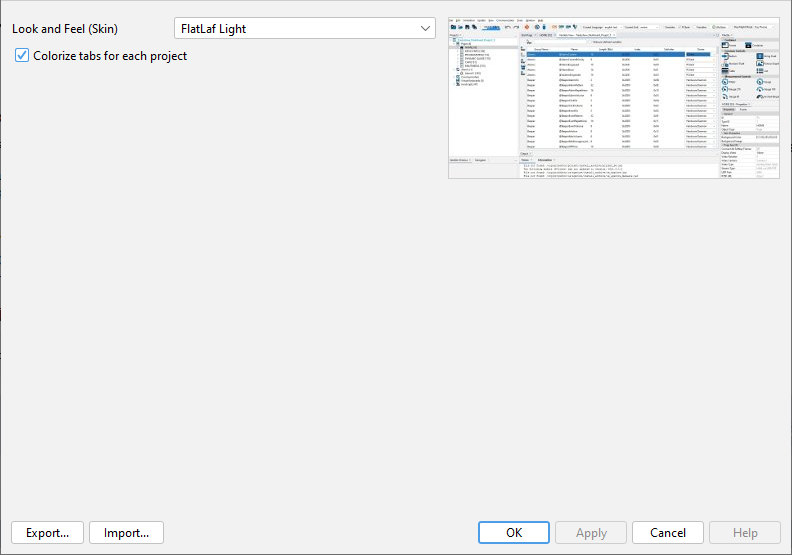
In the Appearance tab one of the available skins can be selected. The skins will be shown with a preview image.
Note that the OPUS Projektor has to be restarted for the new skin to be activated.
Projects
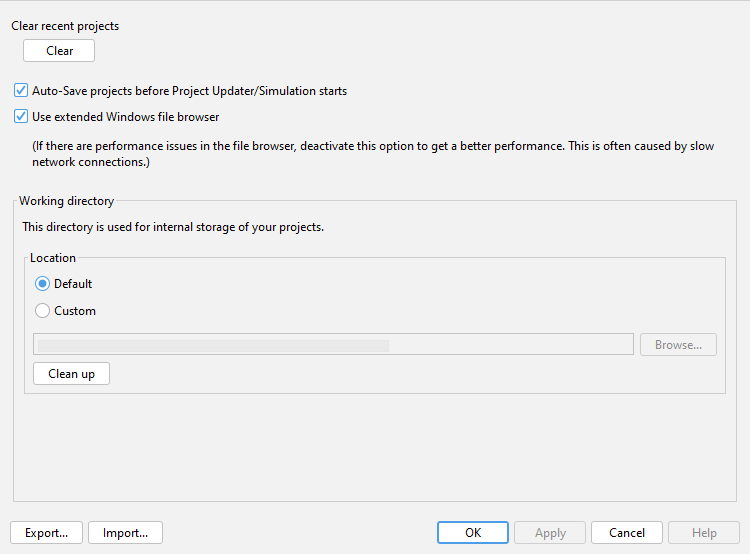
In the Projects tab the list of recent projects in the Welcome Page can be cleared.
It is also possible to enable/disable the auto-save of the current project when the Updater or the PClient simulation is started.
Also, the extended Windows file browser can be disabled. This will limit the view in file browsers to "My computer" and the current directory path. With the option enabled, Windows Explorer favorites and all drives including network drives will be shown. Disabling the option might help with a sluggish folder navigation.
Lastly, the working directory for projects can be set. Usually it is recommended to keep the default path.
With the Clean up button the current working directory can be cleaned, i.e. all working project folders that are not currently opened in the OPUS Projektor, as well as all other files and folders (so don't store anything in this folder) will be deleted.
Read more about the new project format here.
Reporting
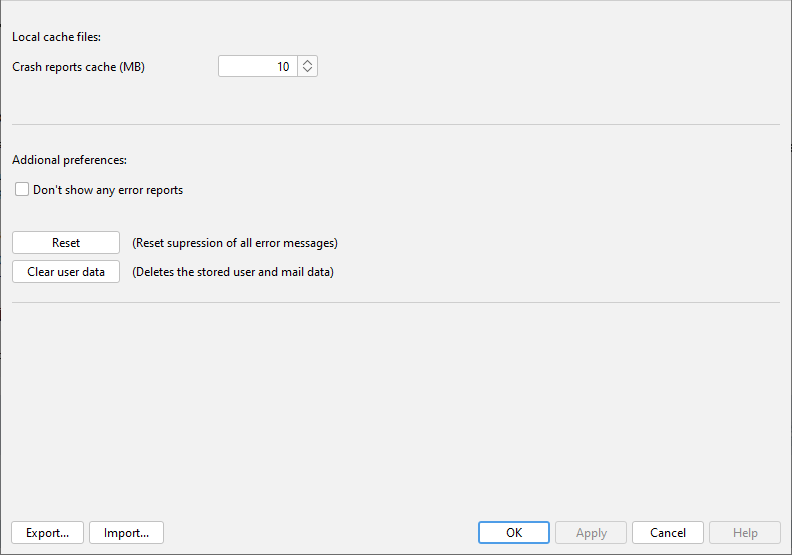
In the Reporting tab settings regarding the reporting feature can be made.
The cache size for unsent reports can be set.
A general setting to not send any reports can be made here (which we don't recommend).
Also, the supression of single exceptions which can be set in the crash report dialog, can be reset here.
Lastly, the stored user data for reports, in form of the name and email, can be cleared.
Versioning
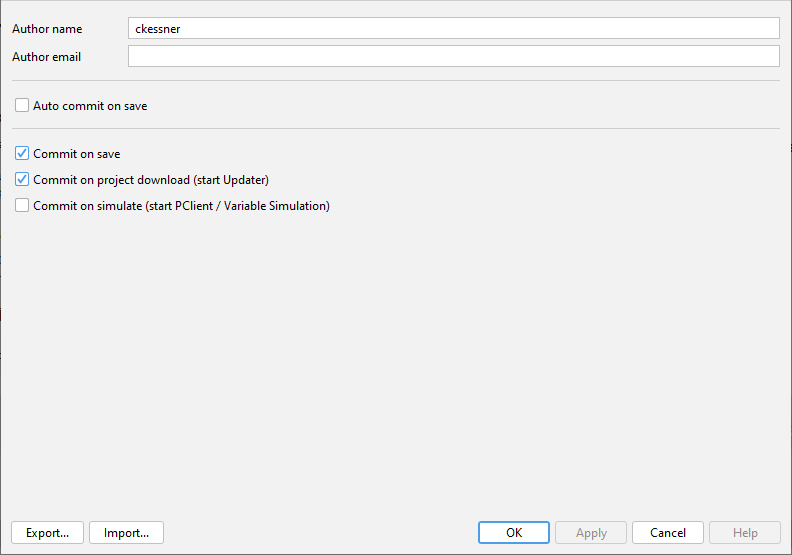
The author fields will be used as committer information for each project commit.
Enable auto commit on save means that the commit dialog isn't shown when saving the project.