With version 2024 of the OPUS Projektor we are introducing a new project format.
Before, our project was actually a folder, with several different project files and sub-folders in it.
Now, that really still hasn't changed, but at the same time, it has.
The project is now stored as a .prj file in your project location. The file is actually a renamed zip file, so you can open it up with e.g. 7zip if you want to take a look.
However, when such a project is opened, we will unpack this file in a working directory, so we still have the same structure as before.
When saving the project, the .prj file is newly created by zipping the working directory project folder.
New projects
In the new project dialog, the file name of the project will be shown according to the selected folder and project name.
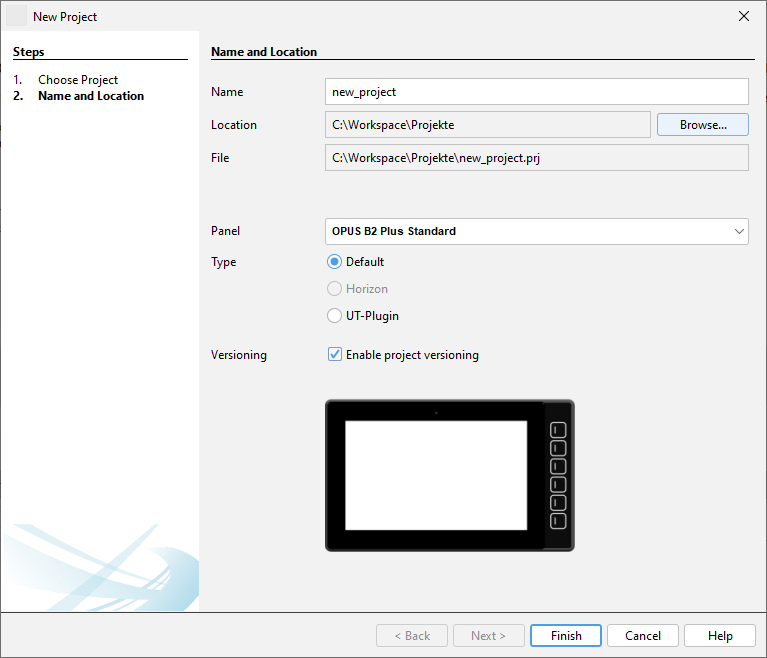
Instead of a project folder \new_project, a file new_project.prj will be created at the selected location. The project folder will be stored in the working directory.
Opening "old" projects
When opening a project with the old folder structure, nothing is different at first.
But in the background a project file is created at the location of the old project folder.
The project folder is saved into the working directory. The default working project folder will be used if no custom one is set. We recommend using the default folder.
In the project properties, the location of the project file can be seen and browsed. Also the working project directory can be seen and browsed from there.
Why did you do this?
The reason is very simple: Network folders and cloud synchronized folders!
Our customers often had exceptions when trying to save a project that is located on a network drive or synchronized folder.
The reason for that is that the OPUS Projektor needs full and constant access to all project files. However, sometimes the cloud storage program or network folder management program blocks files while they are being synchronized. If that happens in the moment when the OPUS Projektor tries to access the file, then an exception can occur.
Rules for network drives and cloud storage folders
1. You can store your .prj file on a network drive or cloud storage synchronized folder.
2. You should NOT set your working directory in the OPUS Projektor options to a network drive or cloud synchronized folder. This folder should be on your local hard drive without any synchronization.
What if I don't want to use this new format?
First of all, please let us know why you don't want to use it, as we can't really see any disadvantages.
You can't prohibit the creation of the project file when saving the project. What you can do is ignore this file and open your project folder as the project. The project file will still be created when saving, and the project folder will be moved to the working directory, so you have to copy it back to your location.
Sounds quite complicated, and you're right! So consider again to use the new project file, it's the better way.
Will my working directory get filled up with old projects?
That mainly depends on how many projects you are working with. If you work on one project, there will be only one project folder in the working directory. If you work with many and/or change project names a lot, there will be more. You can clean up the working directory in the menu Options -> Projects.
Is there anything to watch out for?
Maybe. One behavior is new: Let's say you have a project open, and you have a JavaScript editor open and you just typed something. Now you close the whole project. In the dialog that asks if you want to save or discard, you say discard. The project and the script will be closed. But the next time you open the project, the changes in the script are gone! Or even more extreme, let's say you have a project open and create a new script. Type something in it, close the project, discard, re-open - the JavaScript file doesn't even exist anymore.
The reason is simple: Only saved changes go into the project file. If you discard the changes in the project, the JavaScript file will actually be saved (to be able to close it automatically). But it's only saved in the working directory. If you re-open the project file, the working directory will be overwritten and the file is gone. So if you want to keep changes in your scripts, don't choose discard (duh).