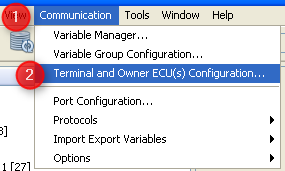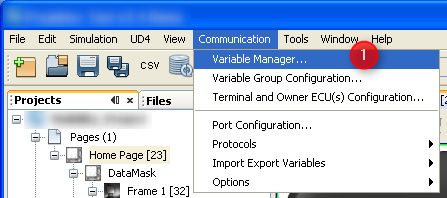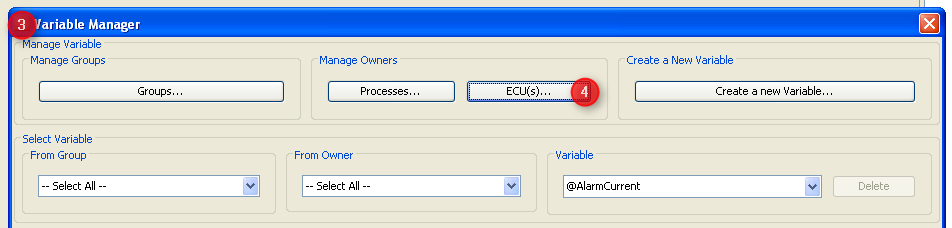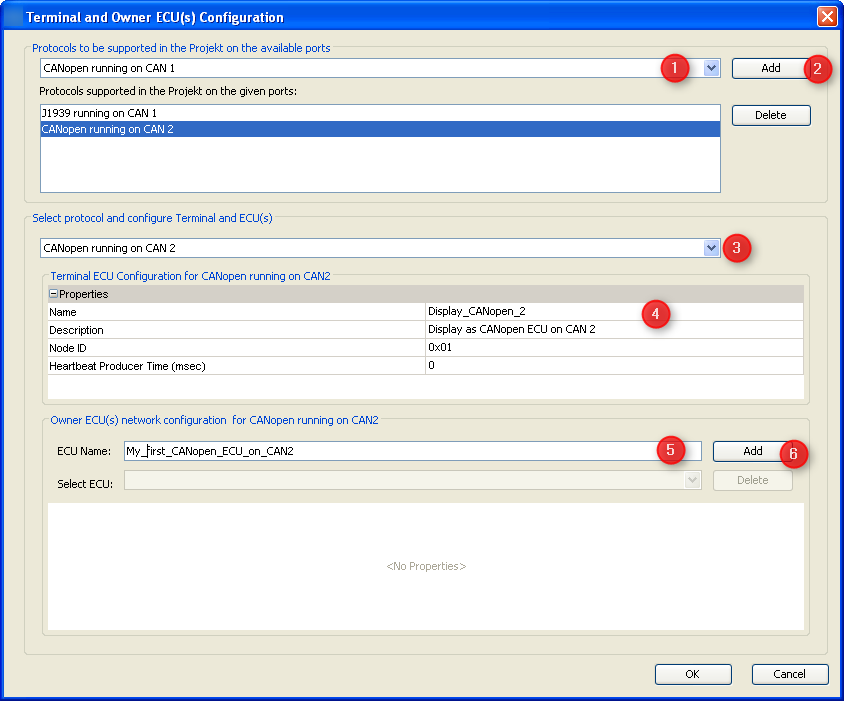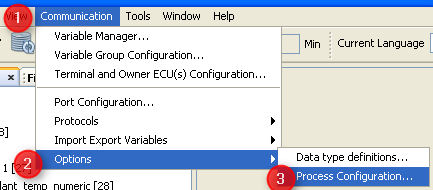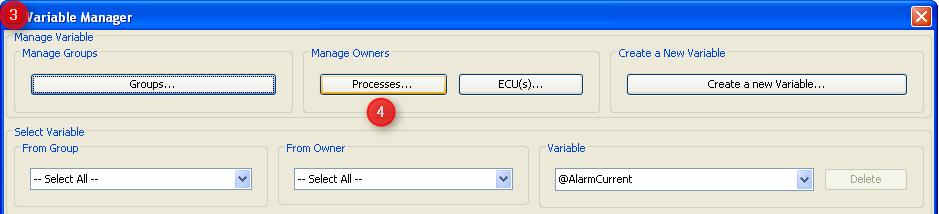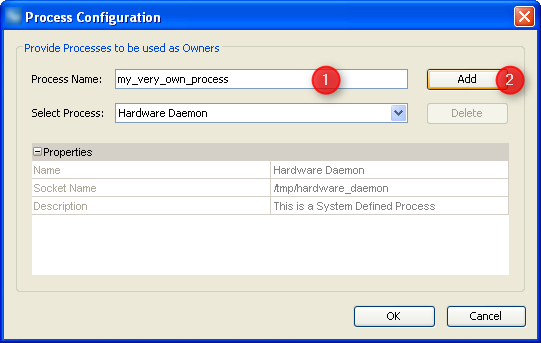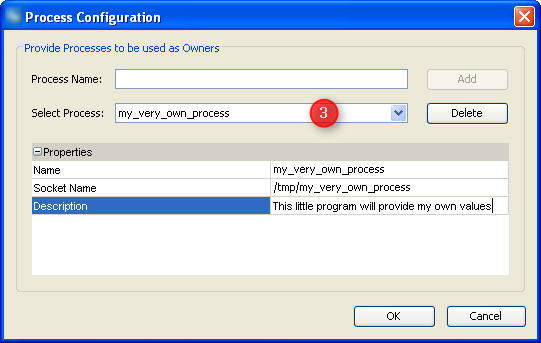On this help page, the user interfaces to create and manage variable owners are handled.
It is based on the general concept of variables and owners but concentrates on the specific properties one can define for variable owners.
There is one follow-up page explaining the creation and maintenance of variable properties.
There are two options to open the variable owner dialog:
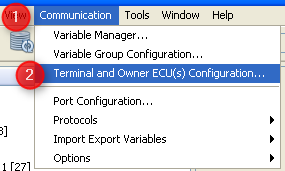
1.Open "Communication" menu. 2.Select "Terminal and Owner ECU(s) Configuration ...". |
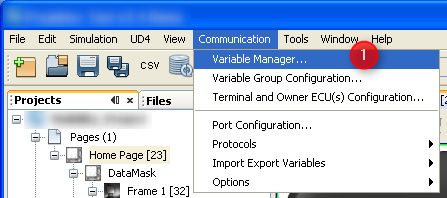 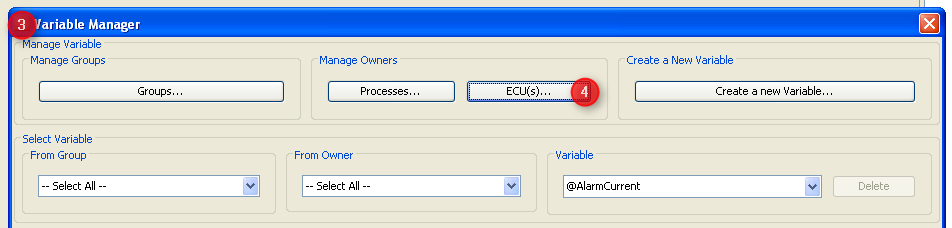
1.Open "Communication" menu. 2.Select "Variable Manager ..." 3.The Variable Manager dialog opens which could stay open for all variable creation and management. 4.Press button "ECU(s)...". |
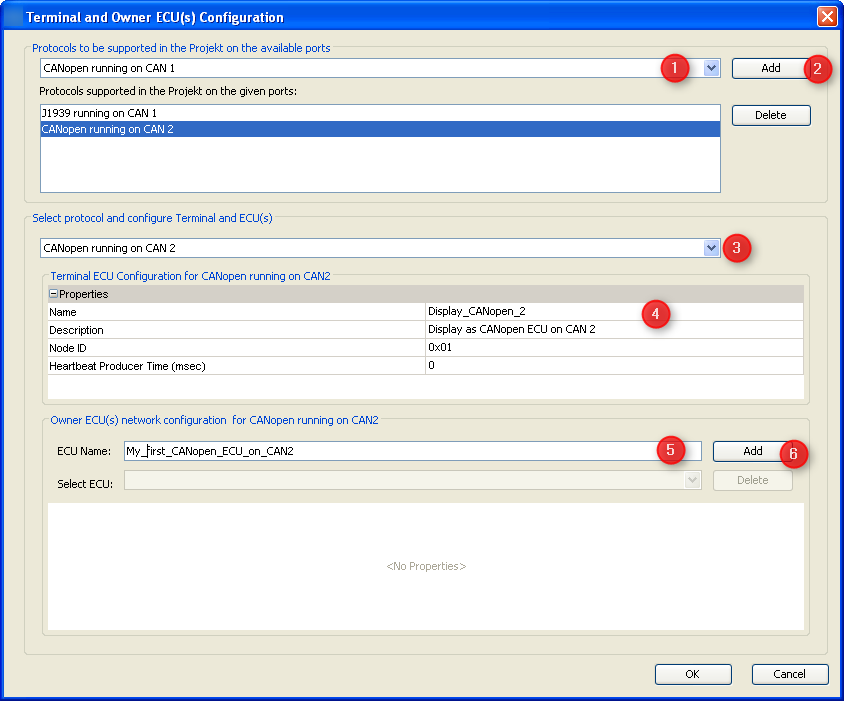
1.Select additional protocol and port it should run on. 2.Press "Add". 3.The new protocol will be selected automatically. In order to modify settings of an existing protocol select it here. 4.Edit display's properties for the protocol - these typically define how the display can be identified on the bus. 5.Type name of an ECU 6.Press "Add" in order to add new ECU to the protocol selected. 7.Edit properties of new ECU Note: This only describes the general approach of adding CAN ECUs as variable owners. Detailed descriptions about their properties can be found in the pages of the respective protocols: CAN Freestyle, CANopen and J1939.
|
|
The description above describes remote variable owners providing their variables via CAN bus.
Another source of variables are other programs running on the display. These are configured in "Process Configuration" dialog.
Again there are two ways to open this dialog.
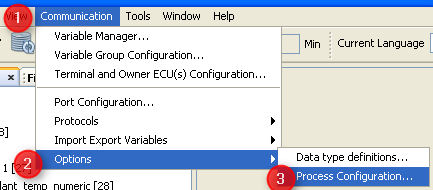
1.Open "Communication" menu. 2.Select "Options". 3.Choose "Process Configuration...". |
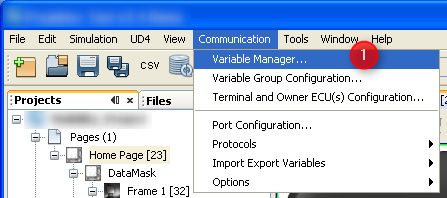 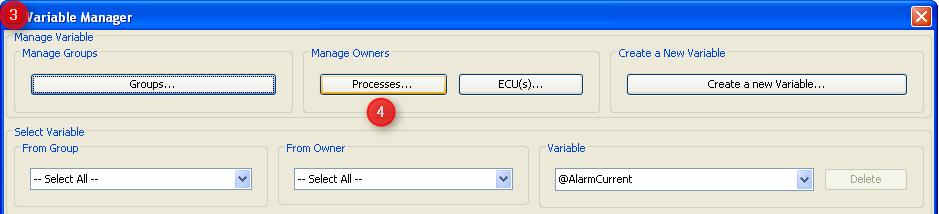
1.Open"Communication" menu. 2.Select "Variable Manager...". 3.Variable Manager dialog opens which provides all the links to create and maintain variables. 4.Press button "Processes...". |
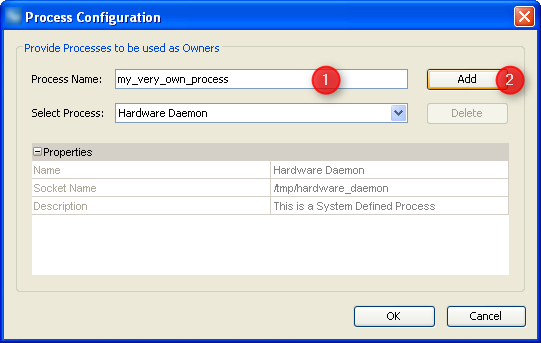
1.To add another process type the name of the program here. 2.Press "Add" button to add it to the GUI definition. Once you have added the process or selected an existing one you can edit their properties.
Note: System defined processes can only be viewed but not edited or deleted.
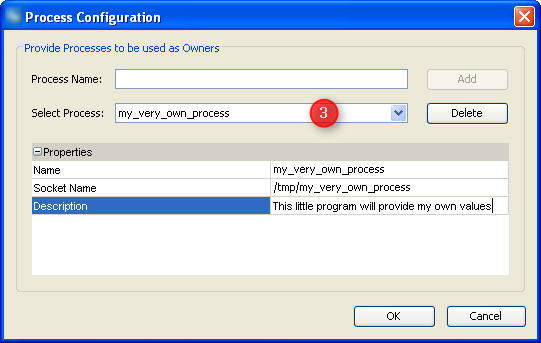
3.If you didn't just add the process you have to select it here.
The name of the program to communicate to. This should be the name of the executable as you would type it on command line in order to run the program.
|
This describes the interface PClient will use to communicate with the process. By default this is the same as the program's name but located in folder "tmp".
If you should not know what a socket is: Consider it a kind of file which is used to exchange variable values.
|
As with all the description properties this mainly exists for your convenience (especially when re-opening your GUI definition after a longer period of time).
So take the time to add a sensible description of what this process should do and why it was created. Then it could be helpful for others looking into your GUI definition, e.g. our support team.
|
|
|