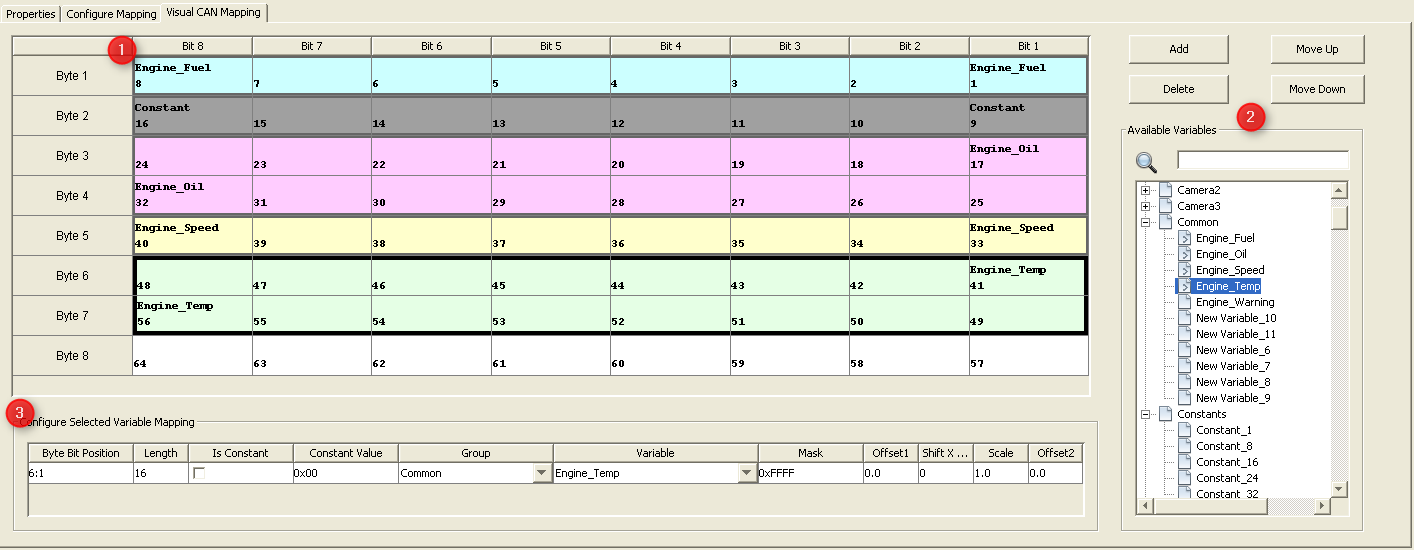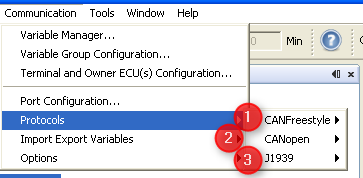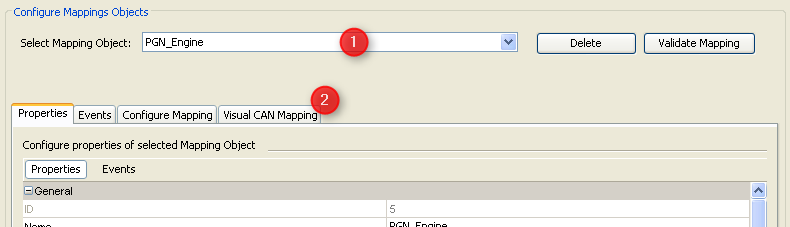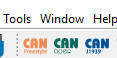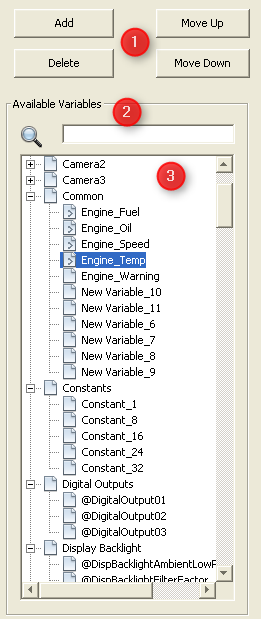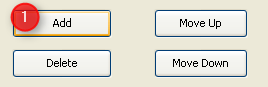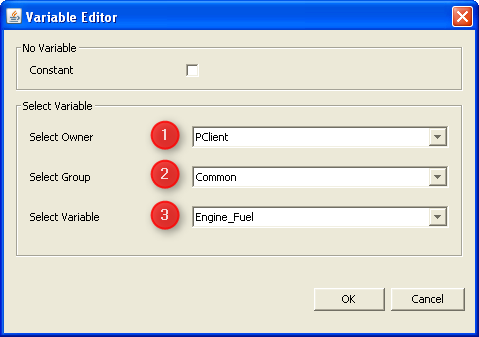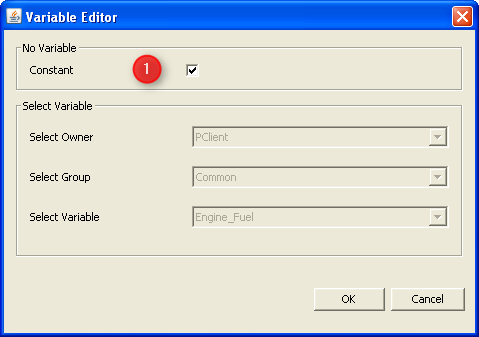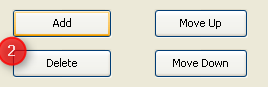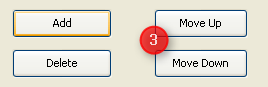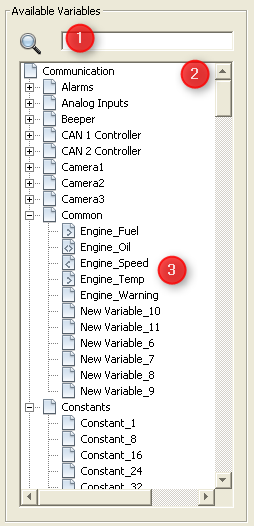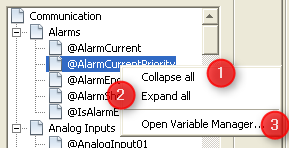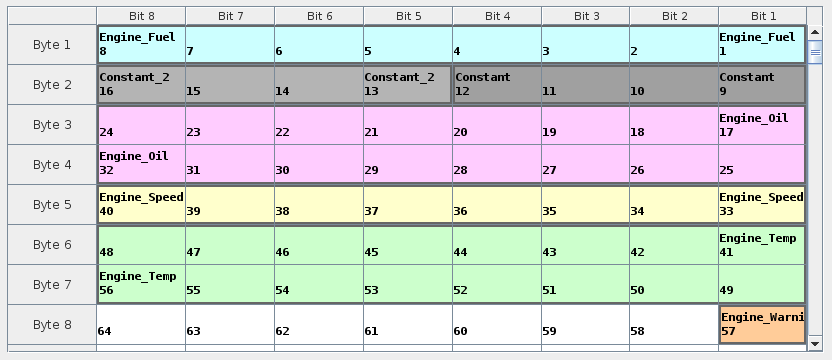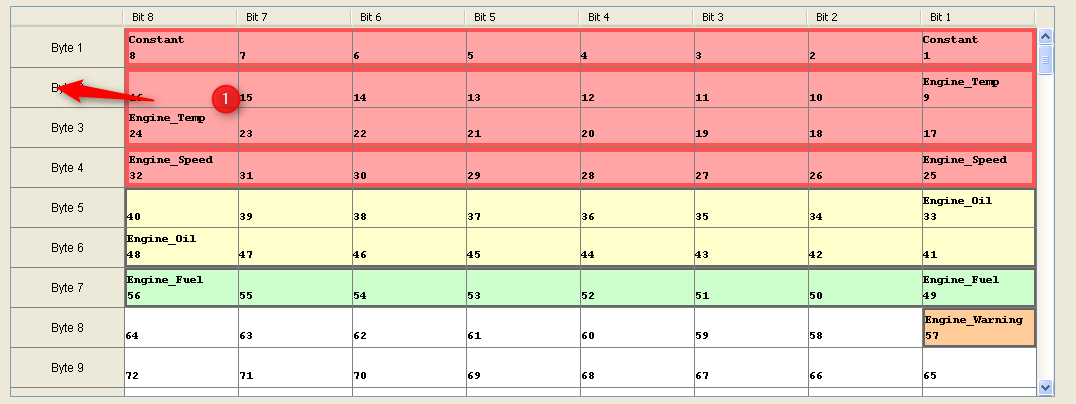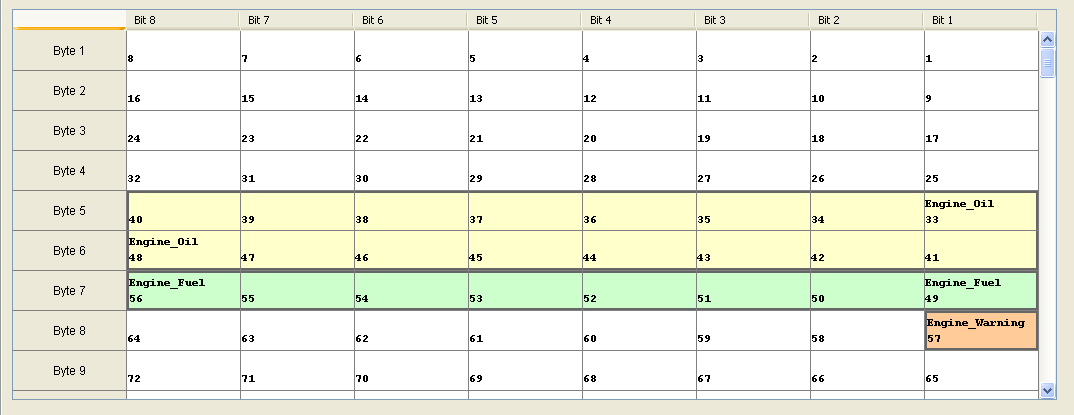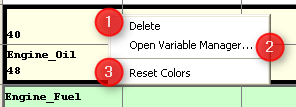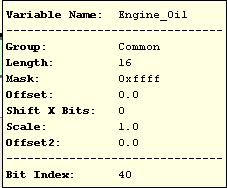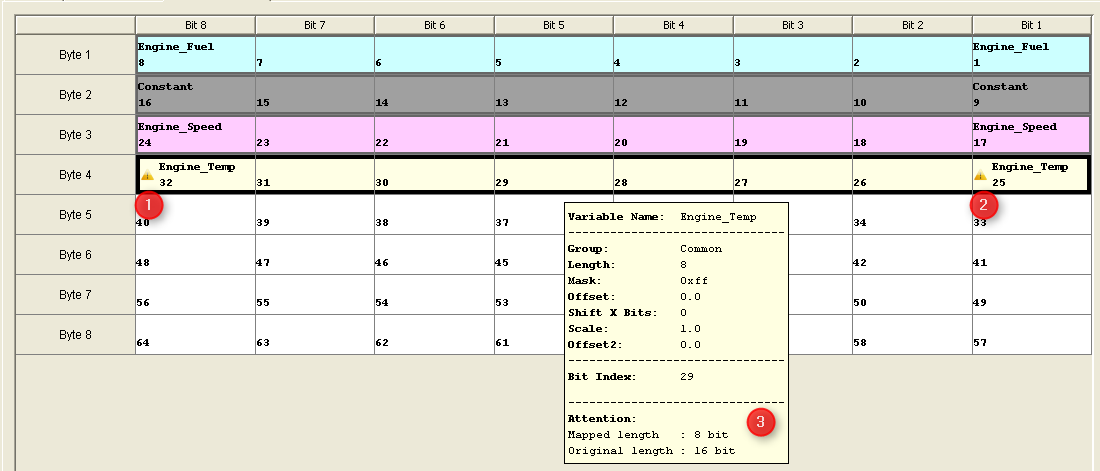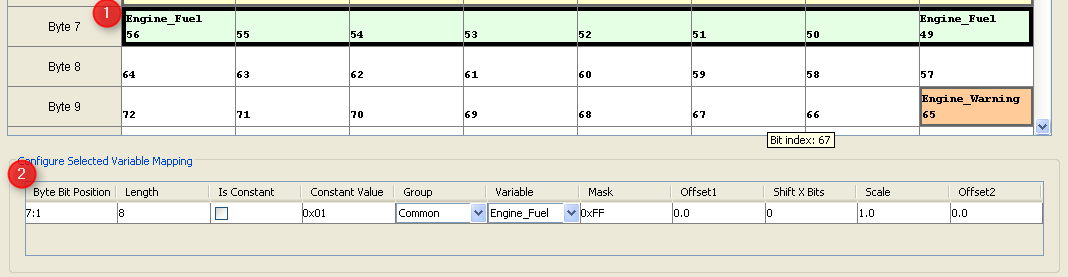Visual CAN Mapping (VCM) is a graphical view for mapping objects. With Visual CAN Mapping there is an easy and comfortable way to create or adjust mapped variables.
Via drag and drop it is easy to add/move or remove variables in the table. So it is possible to update the mapping object very fast.
The Visual CAN Mapping view is divided in 3 views. 1. VCM Table: Here you can see all mapped variable and it is possible to add / move or remove them by drag and drop. 2. VCM Toolbar: In the toolbar you can "Add", "Move Up", "Move Down" and "Delete" variables. Within there is the possibility of a full search after variables and which will be shown at the Variable Tree. In addition you can drag variables from Variable Tree to the VCM Table. 3. VCM Configure Mapping Table: If variable is selected at the VCM Table, the properties of the mapping will be shown here. The table is similar to the table at the tab "Configure Mapping"
|
Visual CAN Mapping is available for all protocols (CANopen, J1939 and CANFreestyle) It can be opened at the dialog "Configure Mappings...". To open Visual CAN Mapping please navigate to: Communication - Protocols - (1) CANFreestyle or (2) CANopen or (3) J1939 - (4) Configure Mappings...
A new dialog "Configure Mappings Dialog" will be opened. Afterwards you can open the VCM by selecting a (1) "Mapping Object" and clicking on (2)"Visual CAN Mapping" on the tab.
Alternatively, you can use the three shortcuts in the tool bar.
|
(1) Button panel for add, delete, move variable mappings. The buttons will be disabled/enabled depending on the state of the VCM table. (2) Search field to search after variables (3) Variables tree with all variables which can be mapped to current mapping object. The variable tree will be update automatically when the search field changes.
|
|
To change a property of a variable the "Configure Selected Variable Mapping" ((2) VCM Configure Mapping Table) table can be used. The VCM Configure Mapping Table is only filled if only one variable is selected (1). If no variable or several variables are selected the VCM Configure Mapping Table keeps empty.
You can easily change the values at the VCM Configure Mapping Table like at the view "Configure Mapping". If the "Byte Bit Position" (2) is changed the VCM table view will updated in real time. The same happens if the "Length" is updated. It is also possible to make a current variable to a constant or change the variable.
For more information about the fields "Mask", "Offset1", ... please have a look at the appropriate protocols.
|