For the devices OPUS A6 Generation 2, OPUS A8, B3, X18 and X40, a special ISOBUS application can be created.
This type of application can only be installed on devices with an OPUS ISOBUS solution license.
For the OPUS devices, the article number needs to have the text UTS, UTM or UTL included.
Please note that the device software for these devices is not included in the OPUS Projektor. Contact your vendor for information where to get the newest software for these devices.
To create an ISOBUS application, choose the according Panel type and activate the check box Use ISOBUS Application.
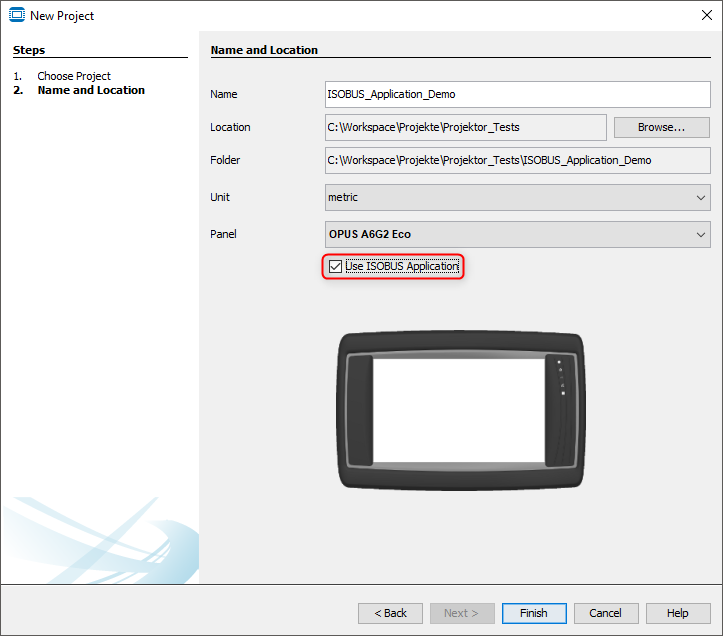
Please note that only Landscape versions can be used as ISOBUS applications. Portrait projects cannot run as an ISOBUS application.
For the X18 and X40, the ISOBUS checkbox is checked and cannot be un-checked.
For ISOBUS projects, a MiniView Window of the page is created automatically.
For OPUS A8 and X40, these MiniView pages are shown next to the actual page in the editor.
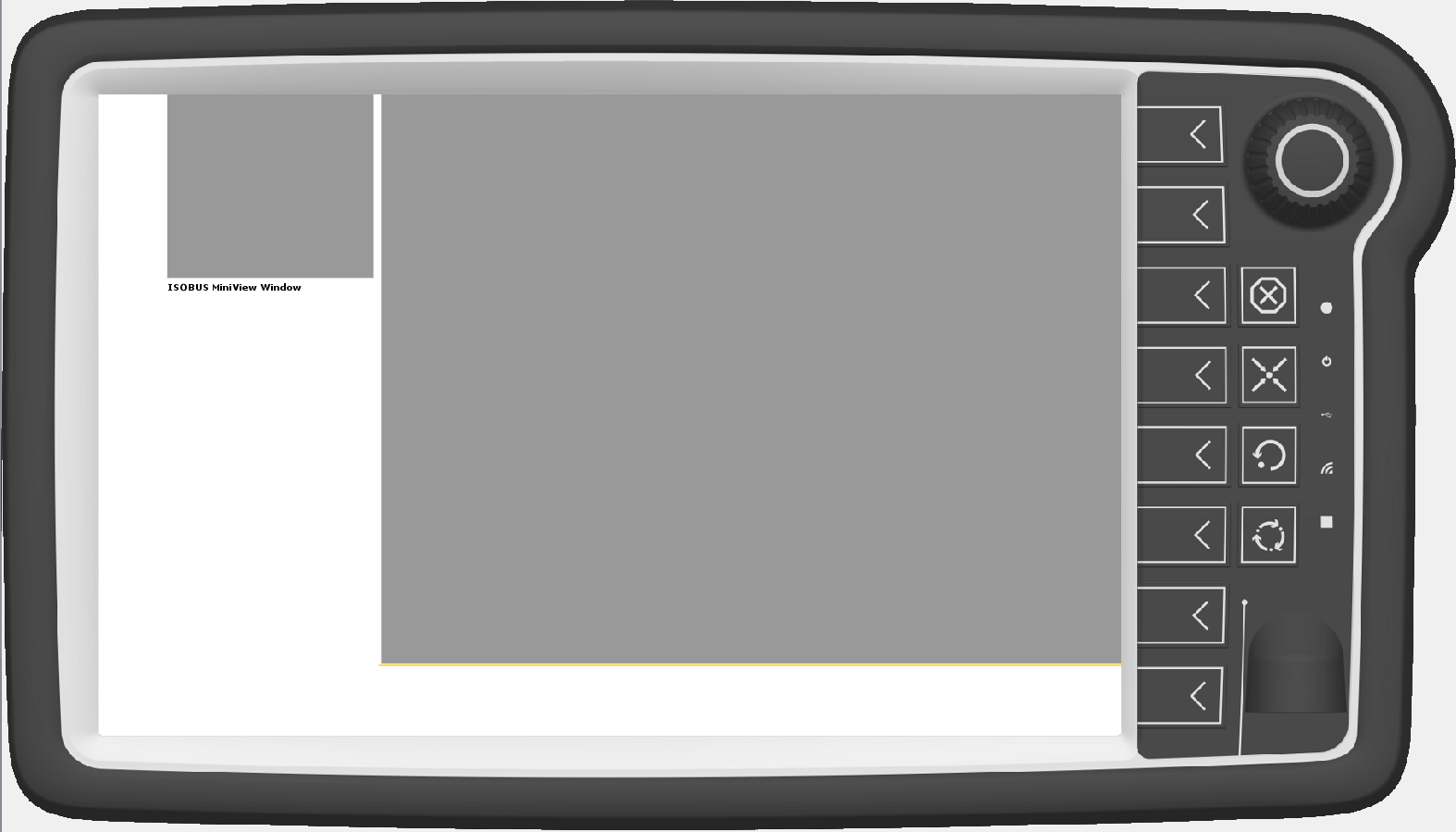
The large portion of the screen will be the normal page, as it will be integrated as a main screen in the OPUS ISOBUS solution.
The MiniView Window will be used as the small version of the page.
By default, the MiniView will be scaled automatically from the big page.
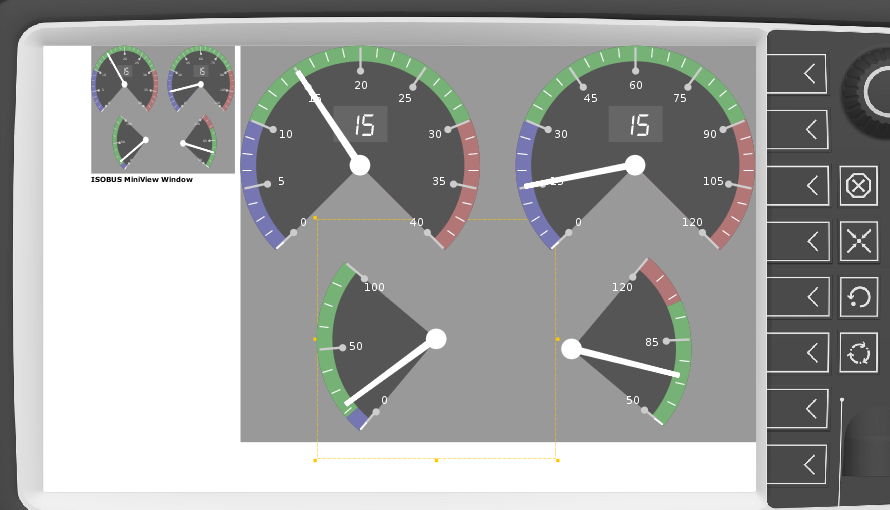
It is also possible to create a custom MiniView page. This is done by right-clicking the Miniview Pages entry in the project tree and clicking New Miniview Page.
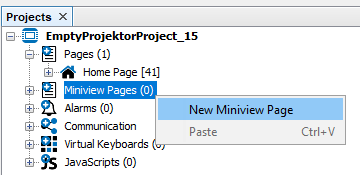
The resulting page only has the small MiniView size.
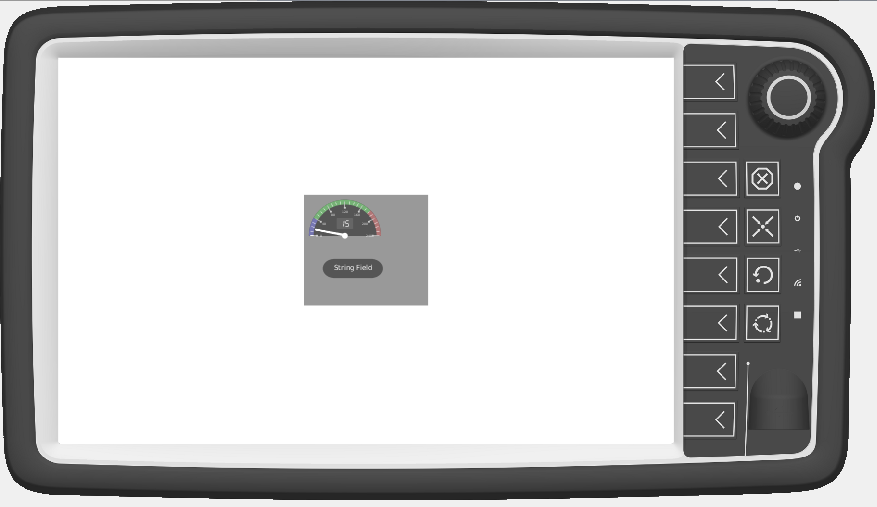
The mini page can be designed in any way like a big page.
Every normal page in the project has a Property Miniview Page ID.
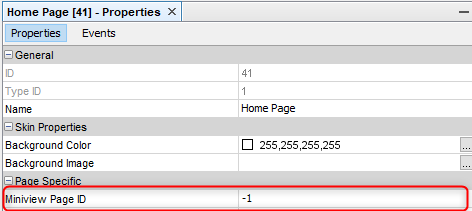
This property can be set to the ID number of any MiniView page.
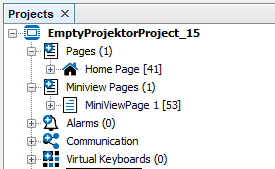
Then the MiniView Page will be shown in the normal page view.
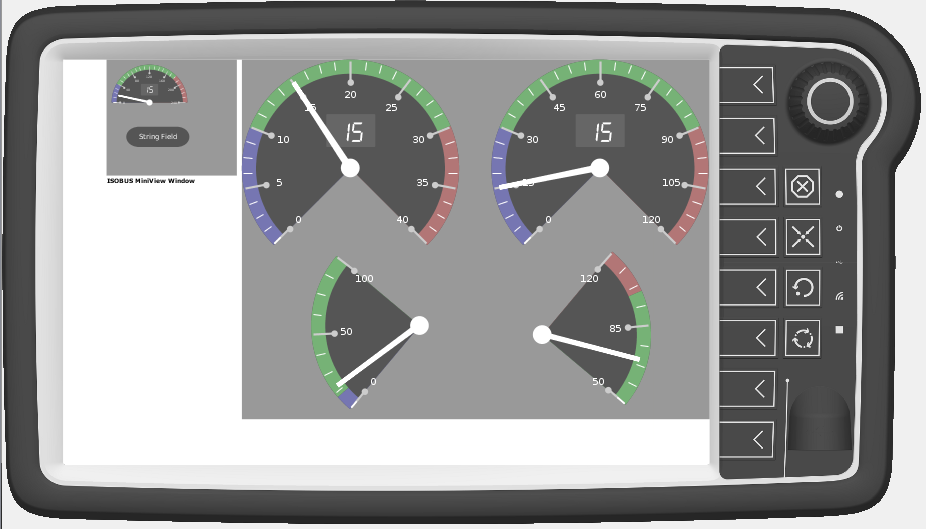
For B3, X18 and A6 Generation 2 all of this is the same, only the MiniView pages are not shown in the page editor of the main pages.