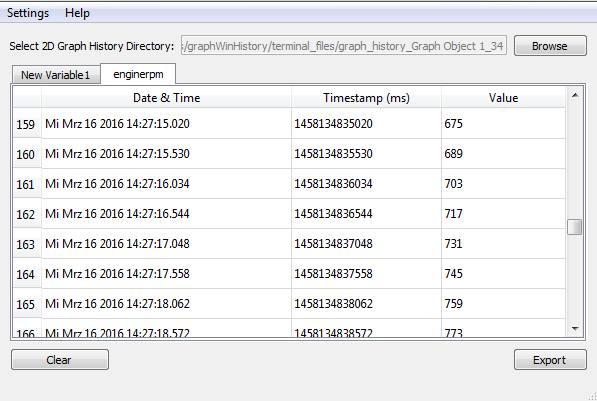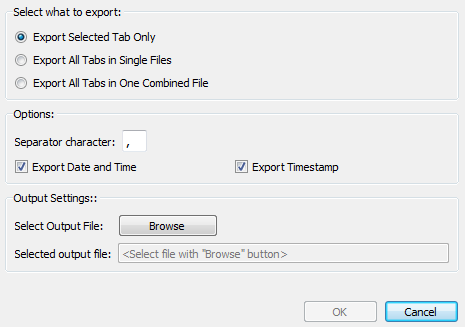After data has been imported, press the Export button to show the export settings dialog.
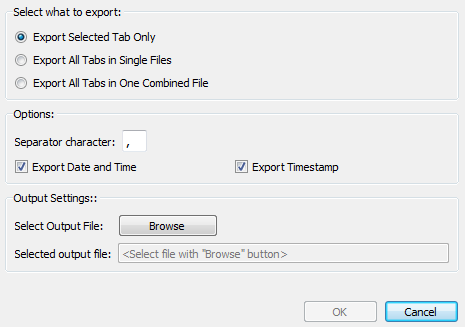
The first step is to select what shall be exported:
•Export Selected Tab Only If this option is selected, only the selected variable (active tab) will be exported into one csv file
•Export All Tabs in Single Files If this option is selected, one csv file for each variable will be exported.
•Export All Tabs in One Combined file If this option is selected, one csv file will be exported that will contain all variable values with a column for each variable. If a different separation character shall be used, this can be configured with Separator character. This can be handy because some language versions of spreadsheet applications treat the separation character differently (e.g. English Excel wants a , whereas German Excel wants a ;).
If either Date and Time or the 64Bit timestamp is not needed in the CSV file, the checkmarks of Export Date and Time or Export Timestamp can be removed.
The last step before the export can begin is to select an output file (if Export Selected Tab Only or Export All Tabs in One Combined file is selected) or an output directory (if Export All Tabs in Single Files) is selected
When all export settings are correct, hit the OK button to start the export.
|