Objects have a certain order in each page.
The order is represented by the order in the project tree:
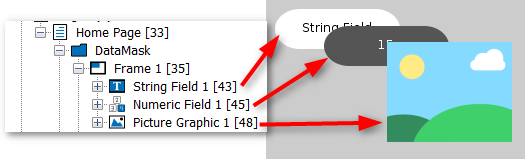
The bottom of a level in the project tree represents the foreground, the top represents the background.
Newly created objects are always put at the bottom of the project tree / in the foreground of the scene.
The Z-Order can be changed in several ways:
1.
By right-clicking the object in the project tree or in the scene and choosing the category Z-Order.
Then the object can be set
- one step to the back (Level Down)
- one step to the front (Level Up)
- into the background (Bring To Back)
- into the foreground (Bring To Front)
2.
By using the Level Down ![]() and Level Up
and Level Up ![]() buttons in the page editor.
buttons in the page editor.
3.
By dragging and dropping an object in the project tree.
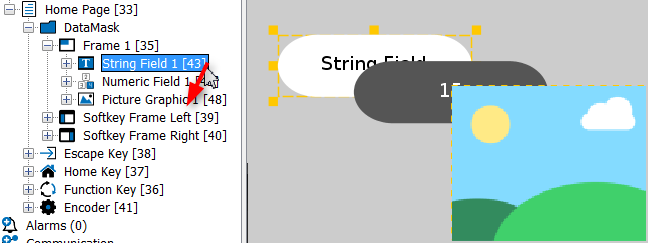
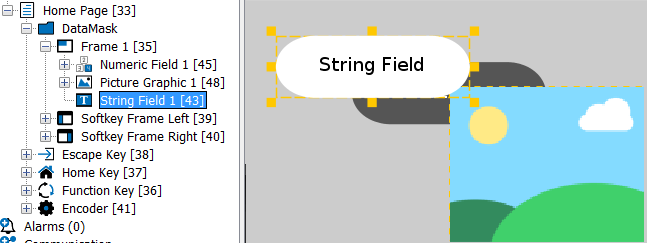
4.
By selecting the object in the project tree and pressing
ALT + Page Up - one step to the back (Level Down)
ALT + Page Down - one step to the front (Level Up)
ALT + Pos1 - into the background (Bring To Back)
ALT + End - into the foreground (Bring To Front)
The Z-Order in a page also influences the order that input objects are selected with the encoder.
There is a property called "Roll Over" that can be accessed with JavaScript. If set to true for input objects like Numeric Fields, turning the encoder beyond the absolute value limit will roll the value over to the absolute minimum value. For frames, it will switch from the "last" object on the page back to the first one.
Although not having an effect on the project functionality, pages themselves can be ordered as well in the project tree using the methods 1 and 4 as described in the User Interface documentation.