General
The settings dialog can be opened via the menu Simulation => Simulation Settings
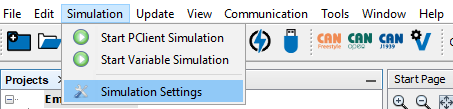
The following simulation settings can be made:
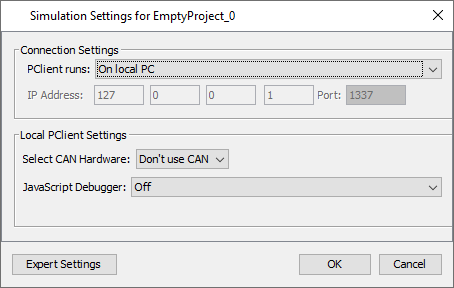
Connection Settings
Connection settings only need to be adjusted if the PClient shall not be run as a simulation on the local PC. If it is run as simulation don't change anything.
If a connection to a running PClient on a device via ethernet shall be used, the IP Address and Port for that connection can be entered. See here for details.
CAN Hardware Type
Currently two options for the CAN hardware are available:
Peak CAN USB
Peak CAN USB dongle with one CAN port per dongle.
Don't use CAN
No CAN bus will be used for the simulations. Navigation, scripts, etc. can still be simulated.
If you are not 100% sure that your CAN settings are correct and your PC is connected to a CAN bus with other devices on the bus or even in a vehicle, you should use this setting.
The CAN baudrate that the simulation will use is taken from the current project's settings.
JavaScript Debugging
With version 2024 we had to change the JavaScript engine and the Debugger for the simulation is not available anymore.
Expert Settings
The Expert Simulation Settings dialog can be opened by clicking on the Expert Settings button on the bottom of the Simulation Settings dialog.
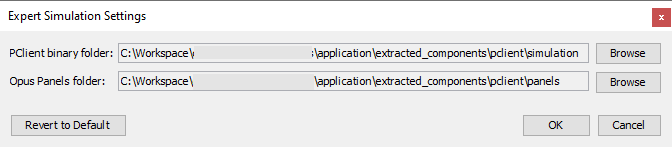
This dialog can be opened via Simulation Menu => Simulation Settings and then clicking the Expert Settings button
The following settings can be made:
PClient binary folder
This is the path to the directory where PClient is installed.
Under normal conditions it is not necessary to change this path. It is set by the tool installer.
If another PClient version shall be run with the current tool, the path of the PClient can be chosen via the Browse button.
Panel Folder
This is the path to the directory where the hardware panel templates are installed
Under normal conditions it is not neccessary to change this path. It is set by the tool installer.
Via the Browse button another path can be chosen.
If the PClient simulation does not show the housing of the device, make sure that this path is correct.