1. Connect to the serial console of the powered device (see chapter 4.1). Be aware that this doesn’t work with the program PuTTY! Hyperterminal and Tera Term will work.
Then unplug the power from the device and be sure the shell program is in focus on your PC.
2. Press CTRL + C on your keyboard, hold it pressed and then power on the device. If you were successful you will see the following screen:
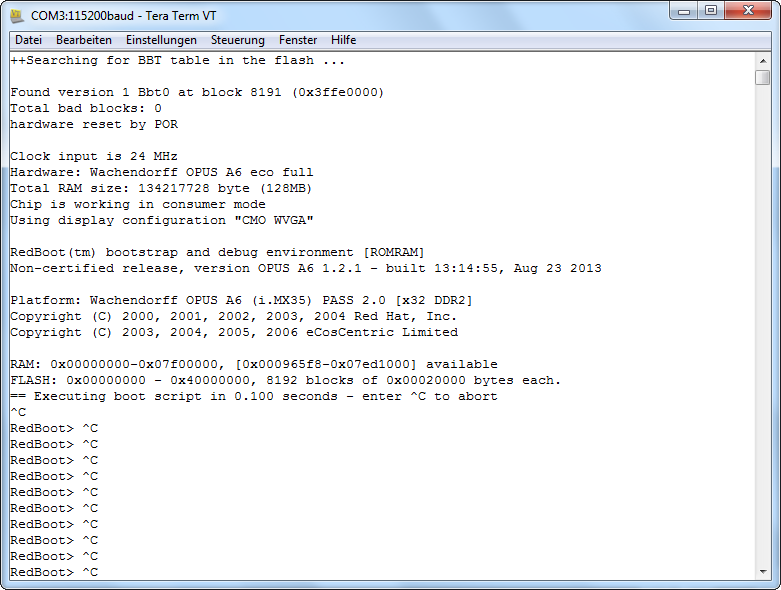
Once you see the RedBoot> prompt, you can let go of CRTL + C.
If this doesn’t work, close TeraTerm/HyperTerminal and start it again.
3. Have the correct boot loader file (Redboot_RAM.bin) ready on your computer.
Now enter the following command:
load -r -b 0x100000 -m ymodem
The device now waits for you to send a file.
Depending on the program you’re using, send the boot loader file using the ymodem protocol.
For Tera Term:
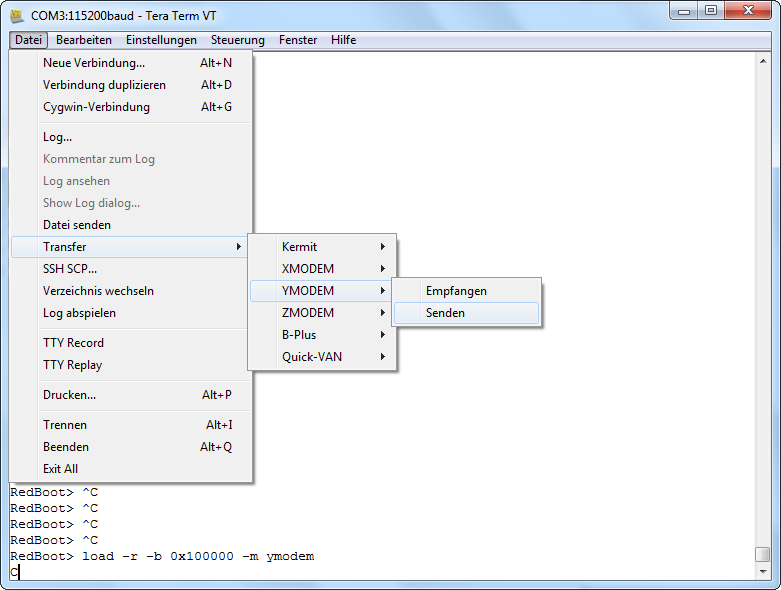
In HyperTerminal choose the menu Transfer -> Send file and choose the boot loader file in the dialog:
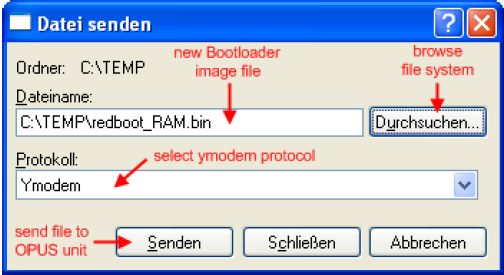
Then a dialog which shows the file transfer progress is displayed.
Tera Term: HyperTerminal:


The file transfer will take about 30 seconds. After successful file transfer the dialog is closed automatically and you will retrieve the boot prompt again.
4. Now start the boot loader by entering the command
run
but
5. stop the execution of the boot script by pressing CTRL+C instantly after pressing Enter.
6. As a last step, the boot loader has to be programmed into the flash memory by entering the command
romupdate
Now power off the device and try installing the whole OS using the method described in chapter 3.
Here is what the complete process looks like on the serial console:
++Searching for BBT table in the flash ...
Found version 1 Bbt0 at block 8191 (0x3ffe0000)
Total bad blocks: 0
hardware reset by POR
Clock input is 24 MHz
Hardware: OPUS A3 standard full
Total RAM size: 268435456 byte (256MB)
Chip is working in consumer mode
Using display configuration "Seiko WQVGA"
RedBoot(tm) bootstrap and debug environment [ROMRAM]
Non-certified release, version OPUS A3 1.3.2-3 - built 15:12:00, Mar 25 2015
Platform: OPUS A3 (i.MX35) PASS 2.0 [x32 DDR2]
Copyright (C) 2000, 2001, 2002, 2003, 2004 Red Hat, Inc.
Copyright (C) 2003, 2004, 2005, 2006 eCosCentric Limited
RAM: 0x00000000-0x07f00000, [0x00096618-0x07ed1000] available
FLASH: 0x00000000 - 0x40000000, 8192 blocks of 0x00020000 bytes each.
== Executing boot script in 0.100 seconds - enter ^C to abort
^C
RedBoot> ^C STEP 2
RedBoot> ^C
RedBoot>
RedBoot> load -r -b 0x100000 -m ymodem STEP 3
CCRaw file loaded 0x00100000-0x0013218b, assumed entry at 0x00100000
xyzModem - CRC mode, 0(SOH)/202(STX)/0(CAN) packets, 6 retries
RedBoot> run STEP 4
load entry_address=0x100000
virt_addr=0x100000
phys_addr=0x80100000
++Searching for BBT table in the flash ...
Found version 1 Bbt0 at block 8191 (0x3ffe0000)
Total bad blocks: 0
hardware reset by POR
Clock input is 24 MHz
Hardware: OPUS A3 standard full
Total RAM size: 268435456 byte (256MB)
Chip is working in consumer mode
Using display configuration "Seiko WQVGA"
RedBoot(tm) bootstrap and debug environment [ROMRAM]
Non-certified release, version OPUS A3 1.3.2-3 - built 15:12:00, Mar 25 2015
Platform: OPUS A3 (i.MX35) PASS 2.0 [x32 DDR2]
Copyright (C) 2000, 2001, 2002, 2003, 2004 Red Hat, Inc.
Copyright (C) 2003, 2004, 2005, 2006 eCosCentric Limited
RAM: 0x00000000-0x07f00000, [0x00096618-0x07ed1000] available
FLASH: 0x00000000 - 0x40000000, 8192 blocks of 0x00020000 bytes each.
== Executing boot script in 0.100 seconds - enter ^C to abort
^C
RedBoot> ^C STEP 5
RedBoot> ^C
RedBoot>
RedBoot> romupdate STEP 6
Updating ROM in NAND flash
RedBoot>