![]() Tutorial video about how to get a license
Tutorial video about how to get a license
The program has to be licensed to be fully usable.
In the current version, the demo has the following limitations:
- Only up to 2 pages can be created
- Only up to 5 variables can be created
Projects that exceed these limitations can be opened, modified and saved, but they cannot be downloaded to the device / USB stick.
The license can also unlock all >2400 ISO symbols to be used in the program, the DBC file import feature and the Ethernet Camera Tool. These licenses are sold separately.
To get a license, three steps are necessary:
1. Create a key file
Open the menu Tools -> Generate Key File
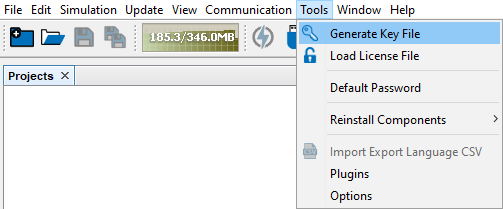
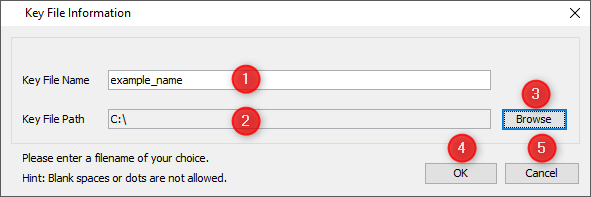
In the dialog, choose a filename (1) and select where the key file should be stored (2) by pressing the Browse button (3) and choosing a path.
Confirm and close the dialog to create a key file with OK (4). Cancel (5) cancels the process and closes the dialog.
2. Get a license file
To get a license file, first the license needs to be purchased from your vendor. Then you can send the key file to your vendor and they will send you back a license file.
3. Load the license file
After the license file was received, open the menu Tools -> Load License File
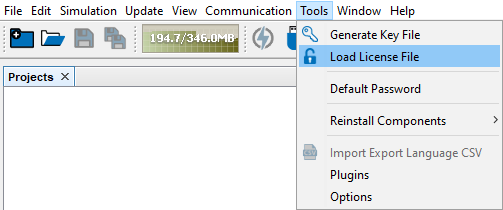
In the dialog, browse to the location of the license file, select it and confirm by clicking Select License File.
A confirmation dialog is shown. The dialog will also inform if one or more of the additional features were unlocked.
Close the dialog by clicking OK. Now the program is fully licensed.The title of the program in the title bar should have changed from Demo to Licensed.