This chapter describes the available options that can be reached via the menu Tools -> Options.
General
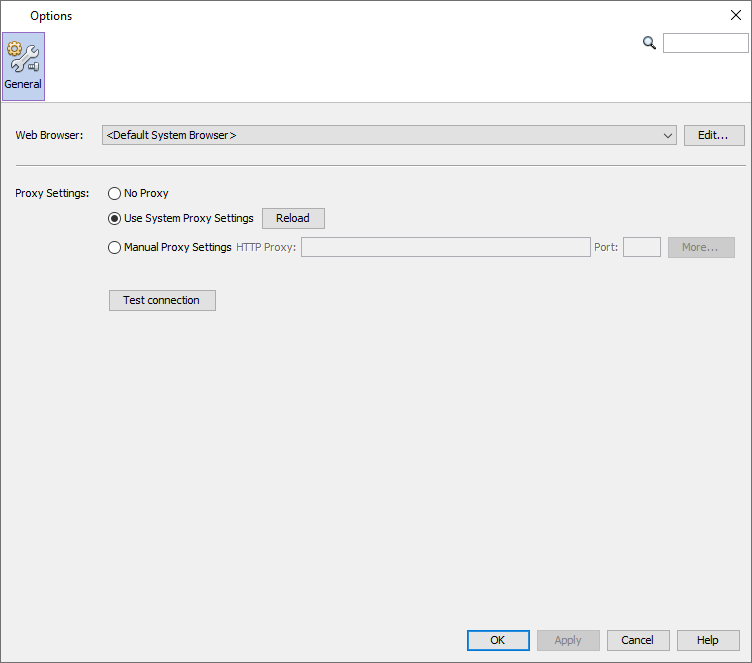
In the General tab the Web Browser used to open this HTML help can be selected. Additionally, proxy settings can be made for the online update and the report connection.
Editor
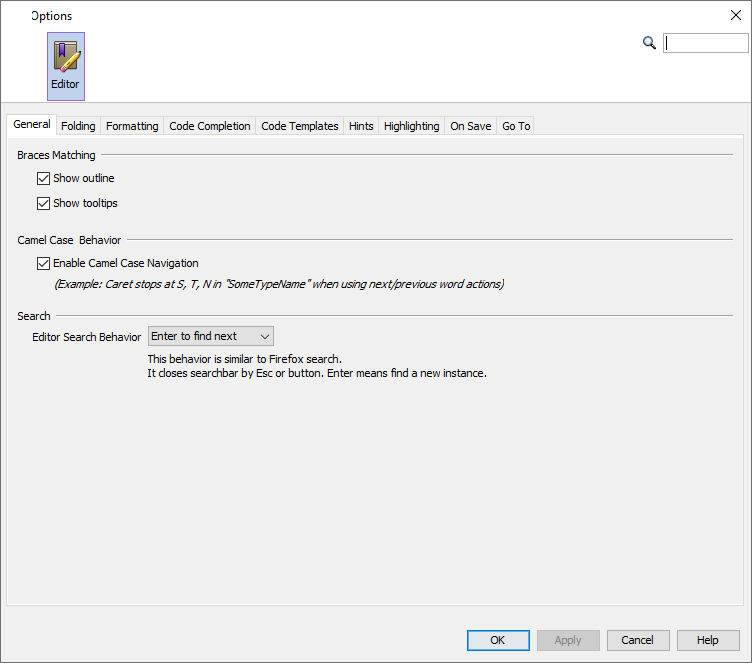
In the Editor tab the behavior of the JavaScript editor can be modified in great detail. Please refer to a Netbeans documentation for details, e.g. here.
Fonts & Colors
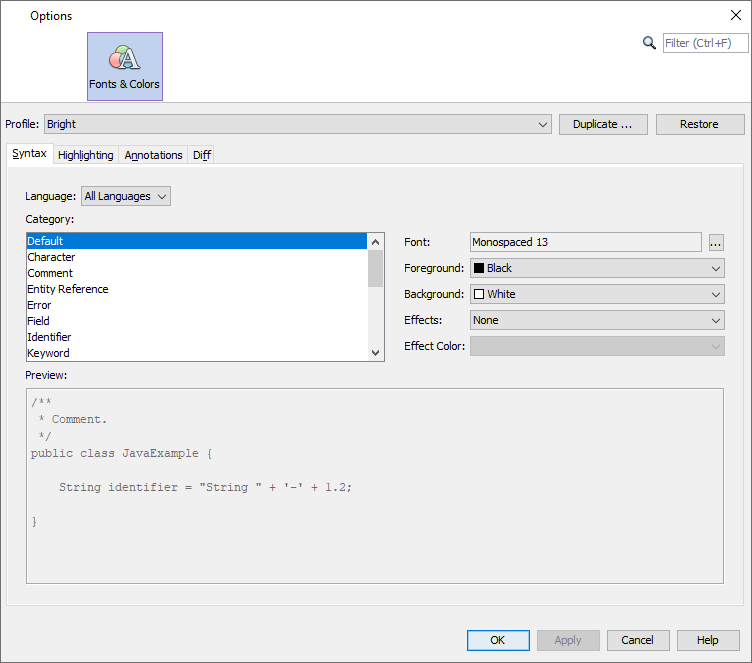
In the Fonts & Colors tab the appearance of the JavaScript editor can be modified in detail. Please refer to a Netbeans documentation for details.
Scene
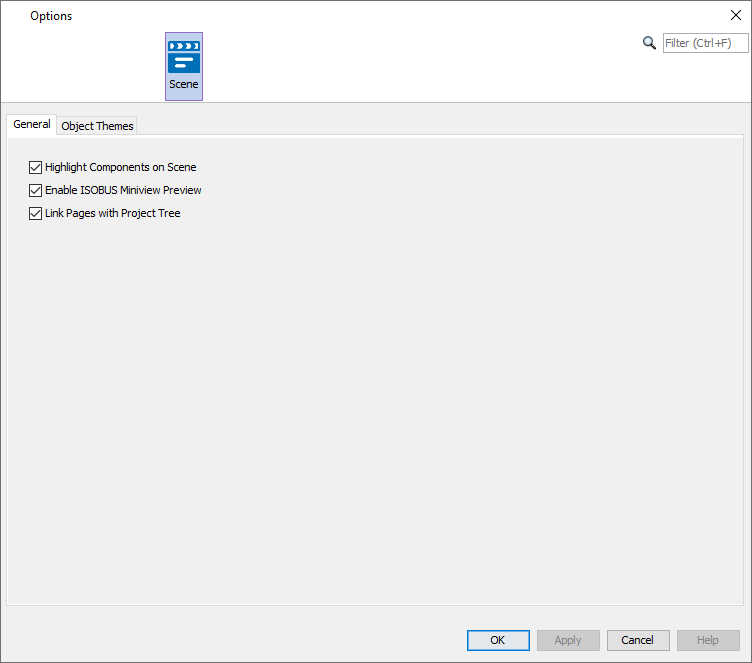
Highlight Components on Scene - Option to highlight components in the page editor when the mouse hovers over them.
Enable ISOBUS Miniview Preview - Miniview Preview in pages for ISOBUS projects.
Link Pages with Project Tree - When a tab is closed, the next open page will be selected in the tree with this option active.
For a description of the Object Themes please refer to the Object Themes chapter.
Appearance
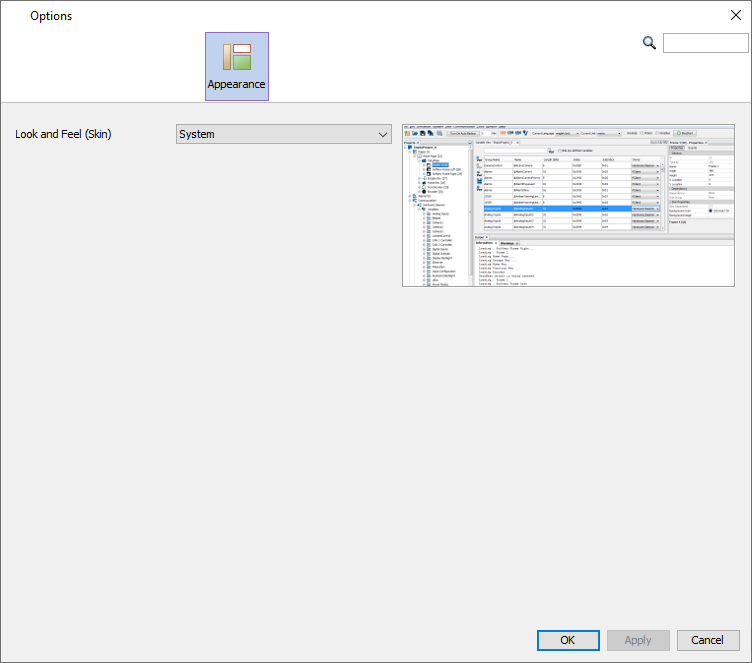
In the Appearance tab one of the available skins can be selected. The skins will be shown with a preview image.
Note that the program has to be restarted for the new skin to be activated.
Java Runtime
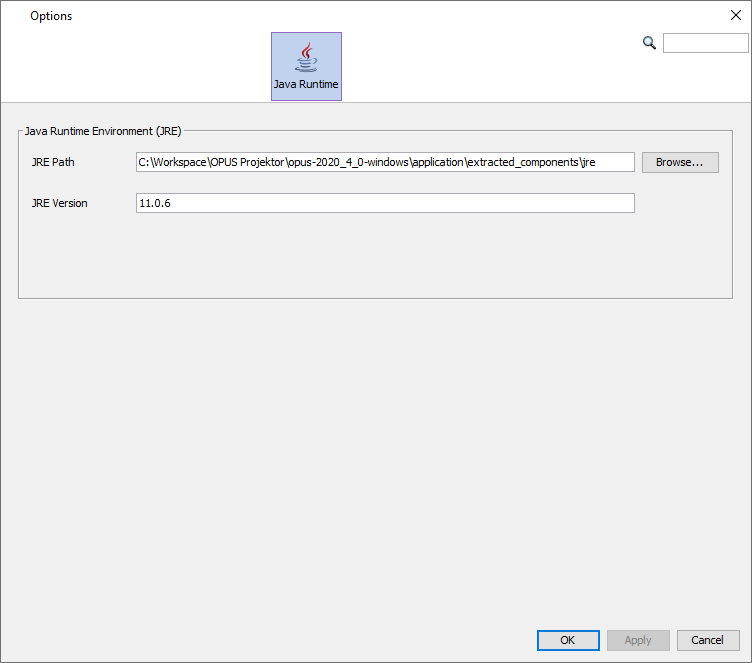
In the Java Runtime tab the Java Runtime that will be used by the program can be selected. Normally this never has to be changed, as the program comes with its own Java runtime.
Projects
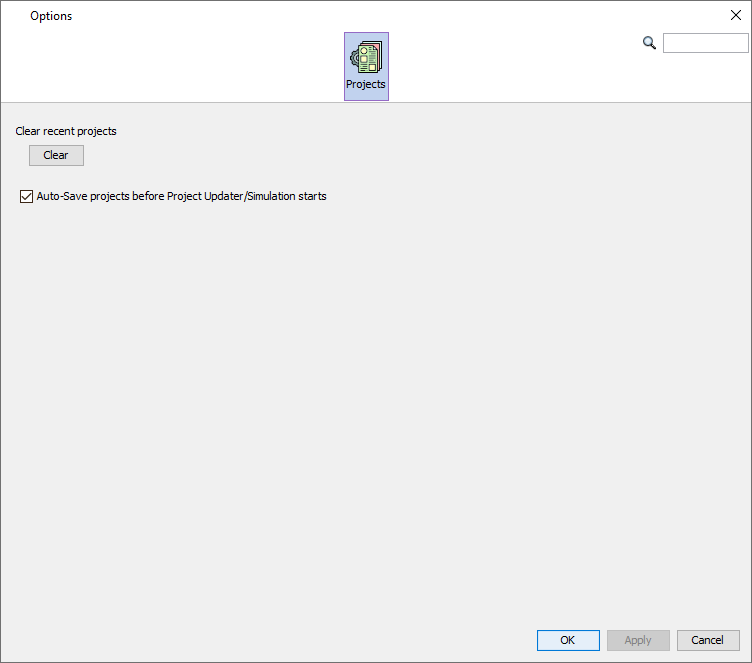
In the Projects tab the list of recent projects in the Welcome Page can be cleared.
It is also possible to enable/disable the auto-save of the current project when the Updater or the PClient simulation is started.
Reporting
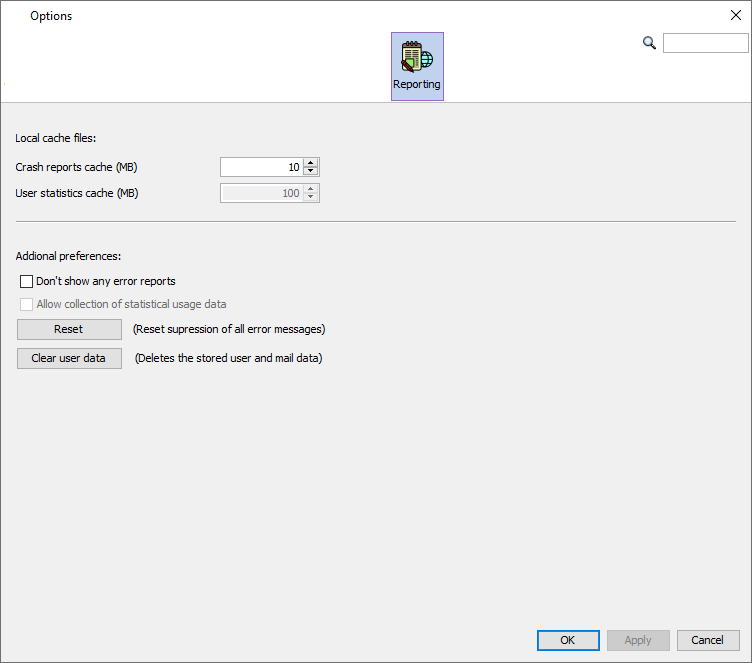
In the Reporting tab settings regarding the reporting feature can be made.
The cache size for unsent reports can be set.
A general setting to not send any reports can be made here (which we don't recommend).
Also, the supression of single exceptions which can be set in the crash report dialog, can be reset here.
Lastly, the stored user data for reports, in form of the name and email, can be cleared.