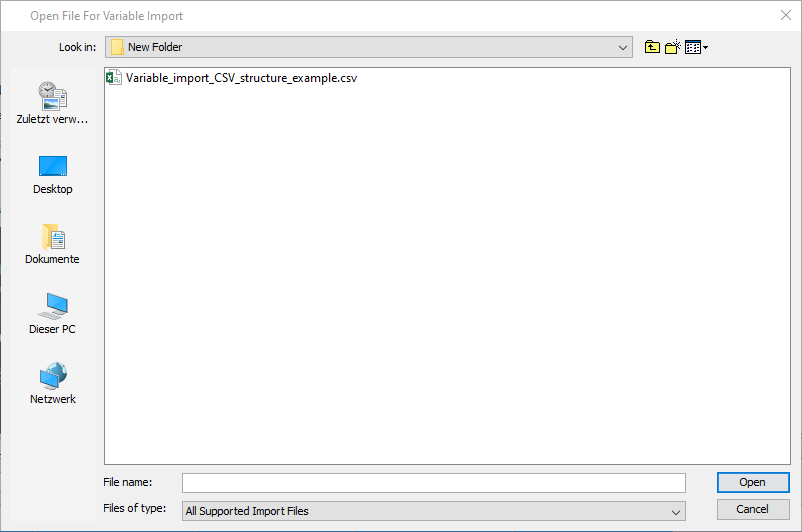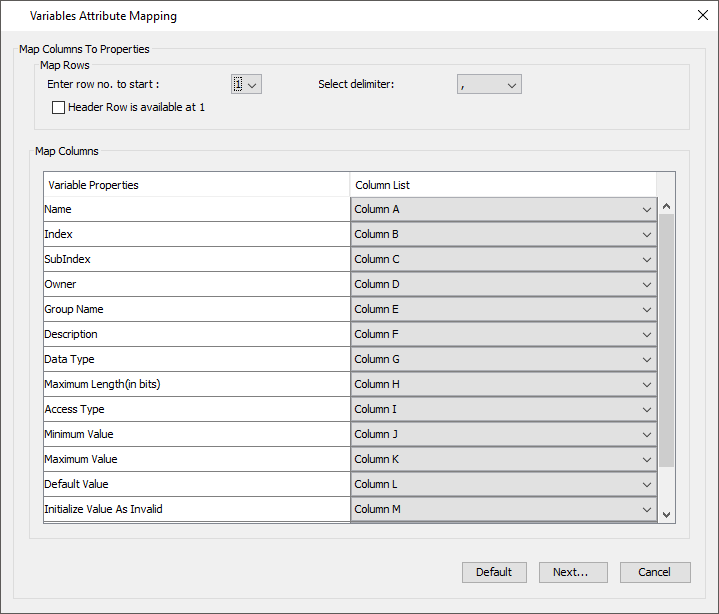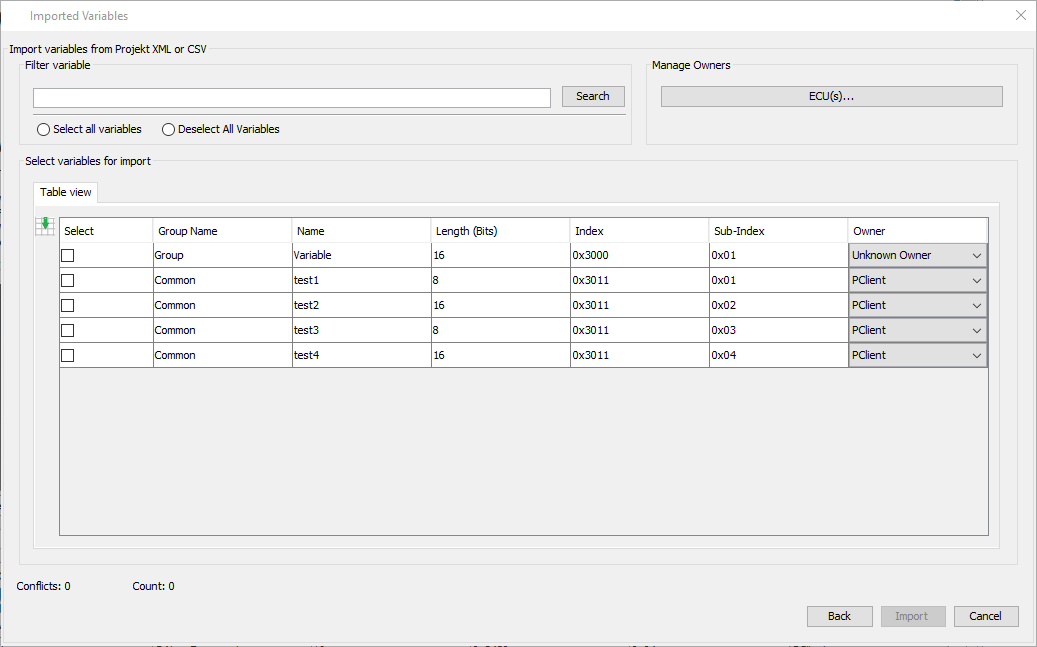This chapter describes the process to import variables. The dialog can be reached via the menu Communication -> Import Export Variables -> Import Variables
In the first dialog, a file can be chosen to import variables from. This can be - a project.xml file from another project (located in the sub-folder \terminal_files of the project folder) - a .CSV file containing variable information |
When variables are imported from a project.xml file, the Imported Variables step will be next. CSV import
In this dialog the structure of the CSV file has to be specified. - Enter row no. to start: Select the row in the .CSV file where the variable information starts. - Header Row is available at 1: If the .CSV file contains a header, check this box. The row to start should include the header row - Select delimiter: Select the delimiter used in the .CSV file. - Map Columns: Match the columns of the .CSV file with the necessary variable properties. Press Default to revert the mapping to the default setting.
The default columns for the .CSV file are: Variable;Index;Sub-Index;Owner;Group;Property_Description;Data-Type;Length;Access Type;Min Val;Max Value;Default Value;Initialize Value As Invalid;Remanant;Force writing
Press the button Next... to continue. Press Cancel to stop the process. |
In this dialog it can be specified which variables from the source should be imported. In the Tree view you can select the variables or variable groups for import.
In the Table view tab you can see an overview of the variables with the most important properties.
In the Filter variable section you can search for variable names live. With the "ECU(s)..." button you can open the dialog to add ECUs / owners to the project.
Additionally you can modify the owner that the variables are assigned to.
You can select variables by checking the according checkboxes. Click the "Select all variables" radio button to select all available variables for import. Click the "Deselect all variables" radio button to deselect all variables for import.
By clicking the "Import" button the variable(s) will be imported. If there are conflicts with existing variables in the project, those conflicts will be shown in a dialog and the import process will be stopped. Solve the conflicts and restart the import process.
|