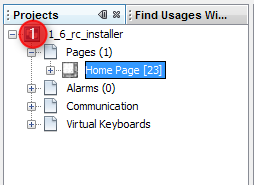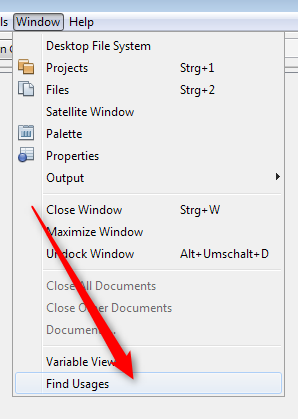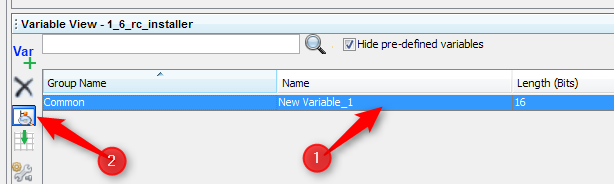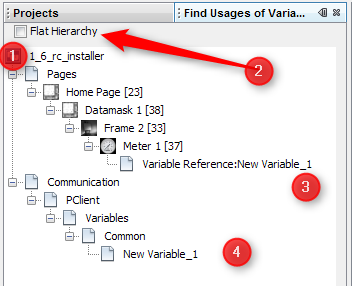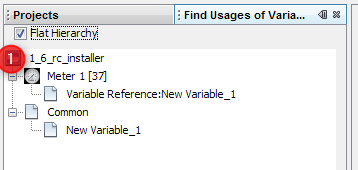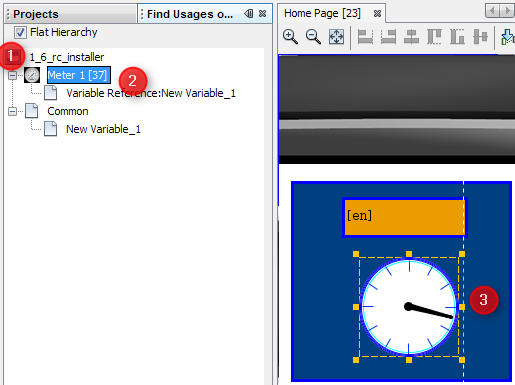The Find Variable Usages will allow the user to see all the usages of a variable at a single place. A variable can be used in the protocols, mappings and DDOs. When starting the program you should already find a find usage window beside the project tree window (1).
If you can not see this window you can enable this window through the window menu. With this menu you can hide the find usage window too.
|
Find usage is started through the variable view on the bottom of the program. First select a variable (1) and than click the find usage icon (2) or, alternatively, right-click on the selected variable and choose "Find Usages of Variable" in the context menu.
Now the view on the left top side changes. Beginning with the root node of the project (1) you can see the complete tree down to the leafs (3,4).
If the hierachy of the project is too deep you have the option to flatten the view (2). This results in:
|
To jump directly to the found page double click directly on the object (2) in the tree (1). This results in opening the page and selecting the correct object (3). Known issue: In this version, the double click for the objects that are connected with the variables is disabled. Please use the project tree to browse to the object manually. |